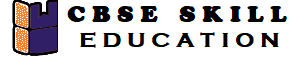Teachers and Examiners collaborated to create the ICT Skills Class 11 Questions and Answers. The team has gathered all of the important Questions and Answers from Employability Skills Textbook. All of the QA have been organized topic wise.
ICT Skills Class 11 Questions and Answers
Session 1: Introduction to ICT
1. What are the advantages of using a Word Processor?
Answer – Advantages or using word processor are –
a. You can store the document for future reference
b. You can take printout and you can print multiple copies
c. You can check spelling and grammar in word processor
d. You can add alignment, page number, indent etc. in the document
e. You can send a single document to multiple users using mail merge.
2. What are the common word processing applications available on computers?
Answer – Some of the common word processing applications available are –
a. LibreOffice
b. OpenOffice
c. Microsoft Office
d. Google Docs
Session 2: Basic Interface LibreOffice Writer
3. What is the basic Interface of libreOffice?
Answer – Basic Interface of LibreOffice are –
a. Status Bar – Status bar present at the bottom of the LibreOffice windows, status bar content character count, page number, language, zoom in and out etc.
b. Menu Bar – The menu bar present at the top of the windows and have multiple options like, File, Edit, View, Insert, Format, Style, Table, Form, Tools, Windows and Help.
c. Toolbar – The toolbar present below the menu bar and toolbar content icons that directly run the command without clicking on the menu.
d. Context Menu – Context Menu is another way to perform a function, Using the right mouse click whatever popup menu opens that is context menu.
ICT Skills Class 11 Questions and Answers
Session 3: Saving, Closing, Opening and Printing Document
4. What are the steps to save a new word document?
Answer – The steps to save word document are –
Step 1: Click on file and then click on save
Step 2: Locate the folder where you want to save
Step 3: Write a File Name (By default extension is .odt)
Step 4: Save the File
5. What are the steps to take print from the Word Document?
Answer – The steps to print the Word Document page are –
Step 1: Click on File and then click on Print
Step 2: Select Printer from the Print dialog box
Step 3: Enter Number of Copies
Step 4: Click Ok
ICT Skills Class 11 Questions and Answers
Session 4: Formatting Text in a Word Document
6. How to appear Bold, Italic or Underlined in the document?
Answer – To change the text appearance first select the text and click on icons present in the toolbar to change the text as Bold, Italic or Underline.
You can also change the appearance with the help of the Shortcut Key.
a. Bold : Ctrl + B
b. Italic : Ctrl + I
c. Underline : Ctrl + U
7. What are the different alignments in the Word document?
Answer – There are three different ways to align text in Word Document, you can aligned to the left, right or center
Session 5: Checking Spelling and Grammar
8. What is the purpose of spelling and grammar checkers?
Answer – Word processors provide a tool to check spellings and grammar errors to correct the mistakes. The spelling and grammar have two different wavy lines: first is red line and second is blue line, Red wavy shows that word is not spelt correctly and Blue wavy line shows that there is a grammatical mistake.
To open the Spelling checker dialog box you can click on the “Check Spelling” icon on the toolbar or you can press F7.
Some of the commonly used options are –
a. Ignore Once
b. Ignore All
c. Add to Dictionary
d. Correct
e. Correct All
9. What is the Autocorrect Option in Word Document?
Answer – Automatic spell checker helps to correct the spelling automatically,
You can set the Automatic Spell checker from menu Tools > Automatic Spell Checking or you can press Shift + F7.
Session 7: Inserting Lists, Tables, Pictures, and Shapes
10. What is the difference between Numbered List and Bullet List?
Answer – Bulleted lists start from character, numbered lists start from number or letter. These Bulleted lists or Numbered lists are updated automatically when you enter the key.
Numbered List
a. It is useful when you want to add numbers or letters in the entries.
b. Numbered lists are added automatically one by one by pressing the enter key.
c. By default number starts from “1” or roman letter “i”
Bulleted List
a. By default bullets are marked as a round circle.
b. Bullet shape, size and color can be changed.
c. The counting of the bullet is very difficult.
11. What is Header and Footer in Word Document?
Answer – Headers are the top of pages and Footers are the bottom of a page. Header is an area where you can add title, author’s name, company name or logo within the top margin of each page. Footer is an area where you can add page number within the bottom margin of each page. Whatever page number, time and date, author’s name, logo, title are written in header or footer that will be repeated in every page.
Session 8: Tracking changes in LibreOffice Writer
12. What is track change in LibreOffice?
Answer – Tracking change in a Word Document means to keep a record of the changes made in a document. If any document you have enabled track change mode then whatever text has the changes that will be highlighted and you can correct the changes.
These changes are displayed in a different color. If any text is deleted it will appear as a strikethrough.
13. What is the purpose of comparing document functions in LibraOffice?
Answer – In the LibreOffice you can compare the current file with the previous file. This option helps you to identify whatever changes are present in the current and previous document.
Employability Skills Class 11 Notes
Unit 1 : Communication Skills – III
Unit 2 : Self-Management Skills – III
Unit 3 : Information and Communication Technology Skills – III
Unit 4 : Entrepreneurial Skills – III
Unit 5 : Green Skills – III
Employability Skills Class 11 MCQ
Unit 1 : Communication Skills – III
Unit 2 : Self-Management Skills – III
Unit 3 : Information and Communication Technology Skills – III
Unit 4 : Entrepreneurial Skills – III
Unit 5 : Green Skills – III
Employability Skills Class 11 Questions and Answers
Unit 1 : Communication Skills – III
Unit 2 : Self-Management Skills – III
Unit 3 : Information and Communication Technology Skills – III
Unit 4 : Entrepreneurial Skills – III
Unit 5 : Green Skills – III
Reference Textbook
The above ICT Skills Class 11 Questions and Answers was created using the NCERT Book and Study Material accessible on the CBSE ACADEMIC as a reference.
CBSE study material of employbality class XI. (n.d.). Retrieved April 5, 2022, from https://cbseacademic.nic.in/web_material/Curriculum20/publication/srsec/employability-XI.pdf
Your valuable Feedback
Greetings Readers, Thank you for taking the time to reading ICT Skills Class 11 Questions and Answers. Please take a few moments to write down any recommendations you may have for our website. Please leave your thoughts in the comment box below.
Disclaimer – 100% of the questions are taken from the CBSE textbook ICT Skills Class 11 Questions and Answers, and our team has tried to collect all the correct QA from the textbook . If you found any suggestion or any error please contact us anuraganand2017@gmail.com.