Teachers and Examiners (CBSESkillEduction) collaborated to create the Office Automation Tools Class 11 Questions and Answers. All the important Information are taken from the NCERT Textbook Information Technology (802) class 11.
Office Automation Tools Class 11 Questions and Answers
1. What is the need of a word processing software?
Answer – Using a standard word processor, a user can generate documents, modify them using the keyboard and mouse, store them for later access, and print them to a printer. Microsoft Word, Microsoft Notepad, and Corel WordPerfect are all common word processing programs.
2. What is the task of a word processing software?
Answer – A word processor is a tool or computer application that allows for the entry, editing, formatting, and output of text.
3. Name an open source word processing software.
Answer – Apache OpenOffice Writer & Google doc
Office Automation Tools Class 11 Questions and Answers
4. List the steps to start an OpenOffice Writer.
Answer – Click Start >> All Programs >> OpenOffice >> OpenOffice Writer from the desktop if applicable. OpenOffice Writer users should select File > New > Text Document. A text document appears on your screen in either scenario. (The text document’s name can be seen at the top of the screen.
5. List the components of the main screen of OpenOffice Writer.
Answer – OpenOffice Writer’s home screen is divided into several sections, including the Work Area, Ruler bar, Status bar, and Scroll bar.
Office Automation Tools Class 11 Questions and Answers
6. Define the following:
a. Tabs
b. Ruler Bar
c. Status Bar
d. Scroll Bar
e. Work Area
Answer –
a. Tabs – Tabs like “File,” “Edit,” “View,” and “Insert” feature drop-down menus with actions that are specific to the tab.
b. Ruler Bar – There are two rulers—a horizontal and vertical ruler—on the ruler bar. We can change the margins and indentation using the Ruler Bar.
c. Status Bar – The status bar shows details about the open document that is currently open. The zoom slider, total number of pages in the document, and the current page number are all displayed.
d. Scroll Bar – Both a horizontal and vertical scroll bar are present. They aid in scrolling the document’s body or content.
e. Work area – This is the area where the document’s text is typed.
Office Automation Tools Class 11 Questions and Answers
7. List the tabs in the OpenOffice Writer. What are the key tasks performed by the tabs.
Answer – The Tab key in word processing and text editing inserts the ASCII tab character, advances the insertion point to the following tab stop in a table, or inserts numerous space characters (depending on the programme used).
8. What is the extension of the file created in OpenOffice Writer?
Answer – ODT is the extension for files produced by OOo Writer (OpenDocument text). ODT files and Writer Files are the terms used in this site to refer to files made in Writer.
9. What is the purpose of the following tabs?
a. File
b. Edit
c. View
d. Insert
Answer –
a. File – You can specify a file in the File tab where the log shall be saved. An indicator that shows if file logging is active and a button to enable or disable it are located at the top. (Take note that unless a file is chosen below, you cannot enable it.) You can stop and start the file entering process using the button.
b. Edit – Editing principles and objectives Editing is done to carry on or emphasise the significance of a scene or tale. It is often referred to as “creating diverse moods and atmospheres,” and this can be done by editing techniques including fading, three-way colour correction, and shot pacing.
c. View – By limiting access to a predetermined set of a table’s rows and columns, views offer an extra layer of security. A view has the ability to conceal the complexity of a multiple table join.
d. Insert – The user can add something (such a photograph) into a document or file by using the Insert file menu and Ribbon area in software. For instance, in Microsoft Word, the user can include a photo of themself into their paper using the Insert tab in the Ribbon.
Office Automation Tools Class 11 Questions and Answers
10. What is the difference between Save command and Save As command?
Answer – When we save a document, the most recent version can be modified to reflect the most recent working version and the newly created document. We can save our work for the first time using Save As, and it will also ask where and under what name it should be saved.
11. What is the difference between Move text and Copy text?
Answer – Moving and copying are different in that the first creates a duplicate of a file or directory at a new location without changing its original content, whereas the latter moves the original file or directory to a new location.
Office Automation Tools Class 11 Questions and Answers
12. How is Find and Replace option useful?
Answer – By using Find and Replace, you may easily find and replace any word or formatting style within a page. This is very useful for lengthy papers. Perform the keyboard shortcut Ctrl+H or go to Editing in the Home tab of the ribbon, then select Replace to use Find and Replace.
13. List the steps for inserting a hyperlink to a web page in a document.
Answer –
Step 1 : Select the text you want to use as link
Step 2 : Insert >> Links >> Link
Step 3 : Type or paste the destination URL
Step 4 : Click on OK to create a hyperlink
14. What is the difference between toggle case and sentence case when using Change Case?
Answer – Sentence case will capitalise the first word; lowercase will change all of the letters in the selection to lowercase; UPPERCASE will change all of the letters to uppercase; and tOGGLE cASE will change all of the letters in the selection to the opposite case.
Office Automation Tools Class 11 Questions and Answers
15. What is a spreadsheet? List its uses.
Answer – In a spreadsheet application, data is arranged into rows and columns and shown as a grid or table. Utilizing the numerical data, it is utilised to assess and produce projections. Typically, a spreadsheet programme is used for the following tasks –
- Enter data
- Edit data
- Format data
- Perform calculation on the data
- Present data in graphical form
16. Explain a workbook and worksheet.
Answer –
Workbook – You can use a file called a “Calculus Workbook” that contains numerous worksheets to arrange various types of related material. The three worksheets “sheet 1,” “sheet 2,” and “sheet 3” are included by default in a workbook.
Worksheet – A single spreadsheet with cells, rows, and columns can be found in a calc worksheet. A worksheet always starts in row 1 and column A. A formula, text, or number can be entered into each cell.
Office Automation Tools Class 11 Questions and Answers
17. What is the purpose of using a spreadsheet?
Answer – The purpose of using spreadsheet are –
1. Managing financial data such as bank account information, budgets, transactions, billing, and receipts.
2. Handling inventory, reviews, employee information, surveys, etc., using data entry forms.
3. Tracking student performance by calculating grades and other relevant information such as attendance, highest score, and lowest score.
4. Creating lists of items which may not be numeric such as student list, grocery list.
5. Managing company information such as profit and sales by creating graphs from the data.
Office Automation Tools Class 11 Questions and Answers
18. What do you mean by Active Cell?
Answer – You’ll notice a thick black border surrounding the cell you’ve chosen when you choose it. The selected cell is the active cell, as indicated by the thick black border.
19. What are the various types of data available in a spreadsheet?
Answer – There are various types of data that can be entered in a cell –
a. Labels – These are alphabetic or alphanumeric entries without numeric value. They can be a combination of letters, numbers, space, special characters etc. Labels are left justified by default.
b. Numbers or Values – These are numeric data which may be integers or can contain decimals or fractions. Values are right-justified by default.
c. Formulas – Used to perform calculations such as addition, subtraction, multiplication, division, average. Formulas must begin with an = sign.
Office Automation Tools Class 11 Questions and Answers
20. What is the purpose of AutoFill in Spreadsheet?
Answer – You can enter data automatically in Spreadsheet. Use the AutoFill command to automatically expand a predictable sequence (such as 1, 2, 3, days of the week, or hours of the day) that you are typing.
21. What is the need of a presentation software?
Answer – Users who want to deliver information to an audience can do so with the aid of presentation software. It includes templates and tools for adding text, photos, music, video, and graphs as well as other types of content. Using presentation software, teachers can make their lessons more engaging.
Office Automation Tools Class 11 Questions and Answers
22. What is the task of a presentation software?
Answer – It is possible to construct presentations of ideas by combining text, graphics, and audio or video using presentation software, a subcategory of application software. A tale is told, a speech is supported, or information is presented in a presentation.
23. Name an open source presentation software
Answer –
a. Apache OpenOffice’s Impress.
b. LibreOffice’s Impress.
c. FreeOffice 2018’s Presentation.
d. Google Slides.
Office Automation Tools Class 11 Questions and Answers
24. List the steps to start an OpenOffice Impress.
Answer –
Step 1 : Click on Start Button
Step 2 : Click on OpenOffice.org
Step 3 : Click on OpenOffice.org Impress
25. List the components of the main screen of OpenOffice Impress.
Answer – The Slides pane, Workspace, and Tasks panes make up the main Impress window. Several toolbars can also be shown or hidden while a presentation is being created.
Office Automation Tools Class 11 Questions and Answers
26. List the different view options in OpenOffice Impress.
Answer – Different ways in which presentation slides can be viewed are –
a. Normal View
b. Outline View
c. Slide Sorter
d. Slide Show
e. Notes Page
f. Handout Page
Office Automation Tools Class 11 Questions and Answers
27. List the tabs in the OpenOffice Impress. What are the key tasks performed by the tabs?
Answer – Insert tab are described as follows –
a. Insert page number, Date and Time – A Header and Footer Window opens. Make settings here for date, time and page number.
b. Insert Fields – A pop-up menu appears. Select the element to be inserted. The selected element will insert at the location of the cursor.
c. Insert Hyperlink – A dialog box opens. On the left side of the dialog box, select where you want to link – current presentation slides, new presentation or Internet link. Then fill the details path, Form (text, button), etc. The Text is the name that appears in your document as a hyperlink.
Office Automation Tools Class 11 Questions and Answers
28. What is the extension of the file created in OpenOffice Impress.
Answer – ODP is the file extension for files produced by OOo Impress (OpenDocument Presentation). ODP files and Impress Files are the terms used in this site to refer to files made in OOo Impress.
29. What is the purpose of the following views –
a. Normal
b. Outline
c. Slide Sorter
d. Slide Show
e. Notes Page
f. Handout Page
Answer –
a. Normal – This is the main editing view for writing and creating slides
b. Outline – This displays an outline of the text in the slides.
c. Slide Sorter – This presents all slides of the presentation in a miniature form. It helps in viewing all slides together and allows easy moving of slides.
d. Slide Show – It shows slides as they will be actually presented. No editing can take place in this view.
e. Notes Page – Allows users to make notes for the selected slide. The notes can be seen only by the presenter while making a presentation. The note page is not visible to the audience of the slide show presentation.
f. Handout Page – It displays slides on a page as seen when printed.
Office Automation Tools Class 11 Questions and Answers
30. What is the need to use the Slide Master?
Answer – Each slide in your presentation has a general appearance that is controlled by a slide master, including formatting and design. Every slide layout will be updated as you make changes to the slide master within your presentation. At least one slide master can be found in every template.
31. What is the difference between slide transition and slide animation?
Answer – The following are the differences between slide transition and custom animation –
1. Slide Transition – The looks that move you from one slide to the next are known as slide transitions.
2. Slide Animation – Slide animations are the motions you add to text, images, and other items on a single presentation.
Office Automation Tools Class 11 Questions and Answers
Employability Skills Class 11 Notes
- Unit 1 : Communication Skills Class 11 Notes
- Unit 2 : Self-Management Skills Class 11 Notes
- Unit 3 : Information and Communication Technology Skills Class 11 Notes
- Unit 4 : Entrepreneurial Skills Class 11 Notes
- Unit 5 : Green Skills Class 11 Notes
Employability Skills Class 11 MCQ
- Unit 1 : Communication Skills Class 11 MCQ
- Unit 2 : Self-Management Skills Class 11 MCQ
- Unit 3 : Information and Communication Technology Skills Class 11 MCQ
- Unit 4 : Entrepreneurial Skills Class 11 MCQ
- Unit 5 : Green Skills Class 11 MCQ
Employability Skills Class 11 Questions and Answers
- Unit 1 : Communication Skills Class 11 Questions and Answers
- Unit 2 : Self-Management Skills – III
- Unit 3 : Information and Communication Technology Skills Class 11 Questions and Answers
- Unit 4 : Entrepreneurial Skills Class 11 Questions and Answers
- Unit 5 : Green Skills Class 11 Questions and Answers
Information Technology Class 11 Notes
- Unit -1 : Computer Organization Class 11 Notes
- Unit -2 : Networking And Internet Class 11 Notes
- Unit-3 : Office Automation Tools Class 11 Notes
- Unit-4: RDBMS Class 11 Notes
- Unit-5: Fundamentals of Java Class 11 Notes
Information Technology Class 11 MCQ
- Unit -1 : Computer Organization Class 11 MCQ
- Unit -2 : Networking And Internet Class 11 MCQ
- Unit-3 : Office Automation Tools Class 11 MCQ
- Unit-4: RDBMS Class 11 MCQ
- Unit-5: Fundamentals of Java Class 11 MCQ
Information Technology Class 11 Questions and Answers
- Unit -1 : Computer Organization Class 11 Questions and Answers
- Unit -2 : Networking And Internet Class 11 Questions and Answers
- Unit-3 : Office Automation Tools Class 11 Questions and Answers
- Unit-4: RDBMS Class 11 Questions and Answers
- Unit-5: Fundamentals of Java Class 11 Questions and Answers
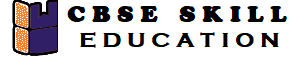
THIS IS ME(SUBHAM).
I WANT TO THANKU FOR YOUR EASY AVAILABLE CONTENT IN SHORTS PARAGRAPH.🌝🗿❤️❤️
YOUR CONTENT IS REALLY OUTSTANDING ❤️🔥