Teachers and Examiners (CBSESkillEduction) collaborated to create the Digital Documentation Class 9 Solutions. All the important Questions and Answers and taken from the NCERT Textbook Information Technology ( 402 ).
Digital Documentation Class 9 Solutions
1. What are the features of Word Process?
Answer – The following are some of the features offered by major word processors.
a. Select and move text from one place in the document to another
b. Copy the text to other places inside the document
c. Move or copy a selected text from one document to any other document
d. Change the font size and style of the document’s text
e. Format paragraphs and pages
f. Check spelling and grammar
g. Create a table and change the size of chosen rows, columns, or cells
h. Combine one or more documents
i. Print the specified text or selected pages of the document
j. Insert photos or graphs into the document
2. In a document all the occurrences of word “this” have to be changed to “these”. Which option is suitable for this and what is the shortcut command used for it?
Answer – To replace a text in a digital documentation, the user can use the find and replace function. Ctrl + H or Function Key F5 is the shortcut key of find and replace.
Digital Documentation Class 9 Solutions
3. Which two documents are essential for mail merge?
Answer – The following two documents are required for Mail Merge.
1) Data Source – This is usually a list of names, phone numbers, and addresses to merge. This is the structured representation of the bulk data. This might be in the form of an excel spreadsheet.
2) Main Document – This is the template or main document. This template placeholder contains or embed the data from the data source.
4. Explain the concept of Word Processing.
Answer – A word processor is computer software that allows you to type and work with text.
a. It’s a program that allows you to write and view documents.
b. It is a piece of software or hardware that allows you to create, edit, and print documents.
c. You can type text in it, save it electronically, display it on a screen, or edit it by entering commands and characters before printing it
d. When compared to other computer applications, word processing is the most frequent.
e. The majority of word processors are now used as cloud services.
Digital Documentation Class 9 Solutions
5. List the various software available for word processing.
Answer – The various word processing software are –
- Microsoft Word
- WordPad
- Lotus Word Pro
- Open Office Writer
- LibreOffice Writer
- Apple Work (Mac computers only)
- Word Perfect (Windows computer only)
- Google Doc
6. Write difference between a text editor and a word processor software. Write the name of any text editor or word processor available in market.
Answer – A word processor is a kind of text editor with greater features. The main purpose of a text editor is to write and modify text. Word processors provide a different type of faculty like copy, cut, paste, undo, and redo.
A word processor allows you to modify text as well as do additional functions like text formatting, Inserting images, headers and footers, table, list etc.
The common word processor available in the market are –
a. Microsoft Word
b. Digital Document
c. WordPad
Digital Documentation Class 9 Solutions
7. List the various components of LibreOffice suite. Explain each component in one line.
Answer – Libre office suite includes the following components:
Writer (Word processor): This program is used to write letters, books, blogs, and reports.
a. Calc (Spreadsheet) – is a program that is used to perform mathematical calculations.
b. Impress (Presentation) – it allows you to use multimedia. It has a drawing tool as well as special effect animation.
c. Draw (vector graphics) – is a vector drawing tool that can create anything from a simple diagram or flowchart to a complex diagram or flowchart.
d. Base (Database) – It allows us to change forms, reports, and queries, as well as establish a relationship.
e. Math (formula editor) – It can produce complex equations as well as characters .
8. Compare the features of manual typewriter, electronic typewriter and word processing software.
Manual Typewriter –
- Modification not possible
- Text cannot cut, copy or paste in document
- You are not allowed to create multiple copies
- Spell checking or grammar function is not available
- Cannot save the file
Electronic Typewriter –
- Modification possible
- You are allowed to create multiple copies
- Spell checking or grammar function is not available
- You can save the file
Word processing –
- Modification possible
- You are allowed to create multiple copies
- Spell checking or grammar function is available
- You can save the file
Digital Documentation Class 9 Solutions
9. Explain the different views to display a document.
Answer –
a. Print layout – This view shows a document on the screen in the same format as it will appear when printed. Margins, page breaks, headers and footers, and watermarks are all visible.
b. Full Screen – This view shows as much of the document’s content as the screen will allow at a size that is pleasant to read.
The Ribbon is replaced by a single toolbar at the top of the screen with buttons for saving and printing the document, accessing references and other tools, highlighting text, and making comments in this mode. You can also change the view by moving from page to page.
10. What are the various methods for selecting the text in a document? Give the steps to select a paragraph.
Answer – The following ways can be used to select a text, line, or paragraph in a document:
a. Shortcut key – Click anywhere in the document and press Ctrl + A to select all of the text.
b. Click and drag – Clicking and dragging the mouse in any direction is the most popular approach to selecting text in a document.
c. Double Click – You can also choose a single word or line by double-clicking on it.
d. Shift + Arrow – Hold down the [Shift] key while pressing the right and left arrow keys, as well as the up and down arrow keys, to move one character or one line at a time.
e. Triple Click – You can select a paragraph using triple-click in LibreOffice.
Digital Documentation Class 9 Solutions
11. What are the special characters? How can you insert them in a document?
Answer – Many time we required to use a special characters in LibreOffice for example #, @, *, _, €,,, £ . The keyboard has a limited space for keys and symbols. Most signs and symbols you can insert in document using the following methods.
Step 1 – Create a new document
Step 2 – Select the special character option from the Insert menu
Step 3 – Insert the special character in the document using click option
12. How will you count the total words of a document?
Answer – When you type a word in a document, LibreOffice Writer counts the number of pages and words for you. The page number and text are displayed in the document’s status bar.
Digital Documentation Class 9 Solutions
13. What are the various menu of Writer GUI?
Answer – File, Edit, View, and Insert are the most frequent GUI menus. The menus are set up in such a way that the commands that are related are grouped together. E.g. Open, saving, and closing, will always be available from the file menu.
14. What is the default extension assigned to the document in Writer when you save it? Write down the steps to save the document to Microsoft Word document?
Answer – Documents can be opened, created, and saved. All common file types are well-supported by Writer. Writer utilizes the ODF format, which has the file extension .odt, by default.
You can save the document in Microsoft Word using following steps –
Step 1 – Click on file
Step 2 – Open Save dialog box
Step 3 – Write a file name
Step 4 – Click on Save
15. What is the importance of password in the document? How will you protect the document using password in Writer?
Answer – The password is essential for effective authorization in the document. By offering security to the users, we can safeguard the document using a password.
Only authorized users can use the password option to access their documents.
We can protect our sensitive documents with the aid of passwords. We can protect any document with the help of password using a variety of technologies. The password ensures that data is kept safe. To avoid being hacked.
Digital Documentation Class 9 Solutions
16. What is mail merge? Write down the steps to create mailing labels to paste on wedding cards.
Answer – LibreOffice provides Mail merge facilities to the users, that allows you to combine mail and letters for mass mailings from a single email address. It is a function of word processing that allows fixed content to be sent to several users at the same time.
The steps for inserting Mail Merge is –
Step 1 – Go to the mailings tab and select the start mail merge option.
Step 2 – Select the step-by-step mail merging wizard from the drop-down menu.
Step 3 – Select the type of documentation and then click Next.
Step 4 – Select Recipients from the drop-down menu.
Step 5 – Choose Type a New List from the drop-down menu and click Create.
Step 6 – Create a custom field and write the letter. To add an address, click the address block.
Step 7 – Select Greeting line from the Enter menu.
17. What are the advantages of table? Prepare your report card of Class VIII in table format.
Answer – The most significant advantage of including a table is that it provides a visual grouping of data.
The advantages of table is –
It is a set of data that is consistent and uniform.
An easy method for formatting in a professional manner.
It is possible to add data to it in the form of rows and columns.
Easily you can update the data in a tabular format.
Employability skills Class 9 Notes
- Unit 1 – Communication Skills Class 9 Notes
- Unit 2 – Self-Management Skills Class 9 Notes
- Unit 3 – Basic ICT Skills Class 9 Notes
- Unit 4 – Entrepreneurial Skills Class 9 Notes
- Unit 5 – Green Skills Class 9 Notes
Employability skills Class 9 MCQ
- Unit 1 – Communication Skills Class 9 MCQ
- Unit 2 – Self-Management Skills Class 9 MCQ
- Unit 3 – Basic ICT Skills Class 9 MCQ
- Unit 4 – Entrepreneurial Skillls Class 9 MCQ
- Unit 5 – Green Skills Class 9 MCQ
Employability skills Class 9 Questions and Answers
- Unit 1 – Communication Skills Class 9 Questionns and Answers
- Unit 2 – Self-Management Skills Class 9 Questions and Answers
- Unit 3 – Basic ICT Skills Class 9 Questions and Answers
- Unit 4 – Entrepreneurial Skills Class 9 Questions and Answers
- Unit 5 – Green Skills Class 9 Questions and Answers
Information Technology Class 9 Notes
- Unit 1 – Introduction to IT-ITeS Industry Class 9 Notes
- Unit 2 – Data Entry and Keyboarding Skills Class 9 Notes
- Unit 3 – Digital Documentation Class 9 Notes
- Unit 4 – Electronic Spreadsheet Class 9 Notes
- Unit 5 – Digital Presentation Class 9 Notes
Information Technology Class 9 MCQ
- Unit 1 – Introduction to IT-ITeS Industry Class 9 MCQ
- Unit 2 – Data Entry and Keyboarding Skills Class 9 MCQ
- Unit 3 – Digital Documentation Class 9 MCQ
- Unit 4 – Electronic Spreadsheet Class 9 MCQ
- Unit 5 – Digital Presentation Class 9 MCQ
Information Technology Class 9 Questions and Answers
- Unit 1 – Introduction to IT-ITeS Industry Class 9 Questions and Answers
- Unit 2 – Data Entry and Keyboarding Skills Class 9 Questions and Answers
- Unit 3 – Digital Documentation Class 9 Questions and Answers
- Unit 4 – Electronic Spreadsheet Class 9 Questions and Answers
- Unit 5 – Digital Presentation Class 9 Questions and Answers
Reference Textbook
The above Digital Documentation Class 9 Solutions was created using the NCERT Book and Study Material accessible on the CBSE ACADEMIC as a reference.
Your valuable Feedback
Hi Students, Thank you for taking the time to reading Digital Documentation Class 9 Solutions. Please take a few moments and leave your thoughts in the comment box below.
Disclaimer – 100% of the questions are taken from the CBSE textbook Digital Documentation Class 9 Solutions, and our team has tried to collect all the correct Question and Answer from the textbook . If you found any suggestion or any error please contact us anuraganand2017@gmail.com.
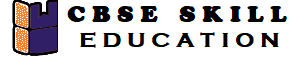
Very good