Teachers and Examiners collaborated to create the Electronic Spreadsheet Class 10 Questions and Answers. All the important Information are taken from the CBSE Textbook Information Technology Class X Based on CBSE Board Pattern.
Electronic Spreadsheet Class 10 Questions and Answers
Unit 2: Electronic Spreadsheet (Advanced) using LibreOffice Calc
Chapter 4. Analyse Data using Scenarios and Goal Seek
1. What is consolidating data?
Answer – Consolidate is a function used to combine information from multiple sheets of the spreadsheet into one place to summarize the information. It is used to view and compare a variety of data in a single spreadsheet for identifying trends and relationships.
2. What are subtotals in LibreOffice Calc?
Answer – The Subtotal tool in Calc creates the group automatically and applies common functions like sum, average on the grouped data. One can use any type of summary function for each column as per the requirement of data analysis.
3. What is a group and outline in LibreOffice Calc?
Answer – Group and Outline in Calc is used to create an outline of the selected data and can group rows and columns together so that one can collapse it (-) to hide it or expand (+) it by using a single click on it. Select the data to be grouped, and click on Data > Group and Outline.
4. What is a scenario?
Answer – Scenarios are a tool to test “what-if” questions. The what-if scenario is a set of values that can be used
within the calculations in the spreadsheet. A name is given to the scenario, and several scenarios can be created on the same sheet.
5. What is the purpose of multiple operations in What-If?
Answer – The Multiple Operations tool creates a formula array to display the list of results, applying the formula on a list of alternative values used in the formula. This tool uses two arrays of cells; one array contains the input values, and the second array uses the formula and displays the result.
6. What do you mean by goal seek?
Answer – When we fill the values in the cells and then create a formula to get the required result, then Goal Seek helps to predict the output; we keep on changing all the input values to obtain the desired output. Goal seek helps in finding out the input for the specific output.
Chapter 5. Using Macros in Spreadsheet
7. What are macros? How can we record a macro?
Answer – A macro is a single instruction that can be used multiple times and helps to save time. This set of instructions can be a sequence of commands or keystrokes that can be used for any number of times later.
To record a macro, follow these steps:
- Input data
- Before performing any operation, go to tools->macro->record macro.
- Now repeat the motion.
- Select “Stop Recording” from the drop-down menu. Now save the macro by giving it a name.
8. What do you mean by macro as a function?
Answer – Sometimes we do not have a predefined function. In such a situation we can create a macro that performs the calculations based on the requirement. It is possible when we used macro as a function.
Chapter 6. Linking Spreadsheet Data
9. What are hyperlinks in LibreOffice Calc?
Answer – A hyperlink is a clickable link that helps to take you to another location in the same spreadsheet or to any other spreadsheet or document.
10. Differentiate between relative and absolute hyperlinks.
Answer – A hyperlink can be either absolute or relative. An absolute hyperlink stores the complete location where the file is stored. So, if the file is removed from the location, the absolute hyperlink will not work. For example: C:\Users\ADMIN\Downloads\try.ods is an absolute link, as it defines the complete path of the file.
A relative hyperlink stores the location with respect to the current location. For example: Admin\Downloads\ try.ods is a relative hyperlink as it is dependent on the current location, and thus the folder admin is searched where the active spreadsheet is being stored.
11. What is the advantage of sharing worksheet data?
Answer – The advantage of sharing a worksheet is
- Enhance the speed of data entering
- To facilitate collaboration, make things easy.
12. Write steps to register a data source that is in *.odb format.
Answer –
- Step 1: Select Tools > Options > LibreOffice Base > Databases.
- Step 2: Click the New button to open the Create Database Link dialog box.
- Step 3: Enter the location of the database file.
- Step 4: Type a name to use as the registered name for the database and click OK.
13. Explain features and use of record changes.
Answer – LibreOffice Calc offers a feature that allows you to keep track of what data was modified and when it was updated.
- You can track all the changes made by other users.
- Before finalizing, you can review the changes made by users.
- You can collaborate with multiple people in the single sheet.
14. What is the purpose of adding comments?
Answer – Comments from reviewers and authors can be added to explain their changes.
15. Explain features of accepting or rejecting changes.
Answer – The purpose of the recording changes mechanism becomes apparent when you receive a worksheet with changes. You can now go through each change like the original author and decide how to proceed. To get started, do the following:
- Open the worksheet that has been changed.
- Select Edit > Changes > Accept or Reject from the drop-down menu. The dialogue box displayed below will appear.
- Calc goes through each modification one by one. As you go through the process, you can accept or reject each adjustment. If you wish to, you can also pick Accept all and reject all.
Employability skills Class 10 Notes
- Unit 1- Communication Skills Class 10 Notes
- Unit 2- Self-Management Skills Class 10 Notes
- Unit 3- Basic ICT Skills Class 10 Notes
- Unit 4- Entrepreneurial Skills Class 10 Notes
- Unit 5- Green Skills Class 10 Notes
Employability skills Class 10 MCQ
- Unit 1- Communication Skills Class 10 MCQ
- Unit 2- Self-Management Skills Class 10 MCQ
- Unit 3- Basic ICT Skills Class 10 MCQ
- Unit 4- Entrepreneurial Skills Class 10 MCQ
- Unit 5- Green Skills Class 10 MCQ
Employability skills Class 10 Questions and Answers
- Unit 1- Communication Skills Class 10 Questions and Answers
- Unit 2- Self-Management Skills Class 10 Questions and Answers
- Unit 3- Basic ICT Skills Class 10 Questions and Answers
- Unit 4- Entrepreneurial Skills Class 10 Questions and Answers
- Unit 5- Green Skills Class 10 Questions and Answers
Information Technology Class 10 Notes
- Unit 1- Digital Documentation Class 10 Notes
- Unit 2- Electronic Spreadsheet Class 10 Notes
- Unit 3- RDBMS Class 10 Notes
- Unit 4 – Maintain Healthy Safe and Secure Working Environment Class 10 Notes
Information Technology Class 10 MCQ
- Unit 1- Digital Documentation Class 10 MCQ
- Unit 2- Electronic Spreadsheet Class 10 MCQ
- Unit 3- RDBMS Class 10 MCQ
- Unit 4 – Maintain Health Safety and Security at Workplace Class 10 MCQ
Information Technology Class 10 Questions and Answers
- Unit 1- Digital Documentation Class 10 Questions and Answers
- Unit 2- Electronic Spreadsheet Class 10 Questions and Answers
- Unit 3- RDBMS Class 10 Questions and Answers
Disclaimer: We have taken an effort to provide you with the accurate handout of “Electronic Spreadsheet Class 10 Questions and Answers“. If you feel that there is any error or mistake, please contact me at anuraganand2017@gmail.com. The above CBSE study material present on our websites is for education purpose, not our copyrights. All the above content and Screenshot are taken from Information Technology Class 10 CBSE Textbook and Support Material which is present in CBSEACADEMIC website, This Textbook and Support Material are legally copyright by Central Board of Secondary Education. We are only providing a medium and helping the students to improve the performances in the examination.
For more information, refer to the official CBSE textbooks available at cbseacademic.nic.in
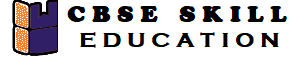
Write short note on copy back