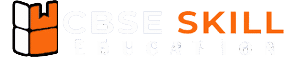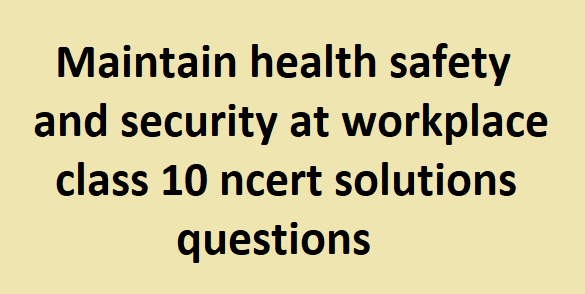Maintain Health Safety and Security at Workplace Class 10 NCERT Solutions
Maintain Health Safety and Security at Workplace Class 10 NCERT Solutions – The CBSE has changed the previous textbook and the syllabus of Std. X. The new notes are made based on the new syllabus and based on the New NCERT textbook. These notes are made in collaboration with many expert teachers. All the important Information … Read more