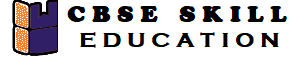Teachers and Examiners collaborated to create the SICT Skills Class 12 Notes. The team has gathered all of the important Questions and Answers from Employability Skills Textbook. All of the QA have been organized topic wise.
ICT Skills Class 12
Session 1: Getting Started with Spreadsheet
1. What is a spreadsheet?
Answer – A spreadsheet is an electronic document, which has rows and columns. It is used to store data in a systematic way and do calculations.
2. What are the different types of spreadsheet?
Answer – There are many types of spreadsheet available that have been created by different companies. Some of the most popular spreadsheets are –
a. Microsoft Excel
b. LibreOffice Calc
c. Google Sheets
3. What are the different components of a Spreadsheet?
Answer – The different components of a Spreadsheet are –
a. Row – Rows are the horizontal placement of cells.
b. Column – Columns are the vertical arrangement of cells.
c. Cell – A cell is a rectangular box where rows and columns intersect.
d. Name Box – The name box shows the position of the selected cell. The cell position is a combination of columns and rows.
e. Worksheet – A worksheet is a collection of cells in the form of a grid (a network of lines that intersect to form a rectangle). When you first open the spreadsheet, you’ll see a blank worksheet named Sheet1.
f. Workbook – A workbook is a spreadsheet that has one or more worksheets.
ICT Skills Class 12 Notes (QA)
Session 2: Performing Basic Operations in a Spreadsheet
4. What is the extension of libreoffice Calc file?
Answer – The libreoffice calc file extension is .ods.
5. What is a worksheet?
Answer – The worksheet in Calc is also referred to as spreadsheet. The spreadsheet can have many sheets. Each sheet can have many individual cells arranged in rows and columns. The sheet tab shows its default name as Sheet1, Sheet2, Sheet3, ….
6. What is the difference between Rows and Columns?
Answer – The sheet is divided into vertical columns and horizontal rows. The rows are numbered as 1,2,3,4,… and columns are numbered as A, B, C, D, …., Z,
7. What is the difference between cell and cell address?
Answer – The intersection of a row and column is called a cell. It is the basic element of a spreadsheet. It holds data, such as text, numbers, formulas and so on. A cell address is denoted by its column (letter) and row number. For example, D4, E9, Z89 are valid examples of cell addresses.
8. What is an Active cell?
Answer – In a spreadsheet, the cell is the place where we enter the data. The selected or activated cell is called an active cell.
9. Define Relative referencing, Mixed referencing and Absolute referencing.
Answer –
a) Relative referencing: When we drag the formula downwards in columns, the row number of the cell address gets one added. In the same way, when you drag the formula horizontally from the left to the right column, the column name of the cell address is added on to the next column letter.
b) Mixed referencing: As we have seen, when we drag the formula, row number or column name get changed in relative reference. To overcome this problem , In Mixed Referencing, the $ sign is used before row number or column name to make it constant. For example H2+C$14 (To make row 14 constant) or H2+$C14 (To make column C constant)
c) Absolute referencing: In Absolute referencing, a $ symbol is used before the column name as well as row number to make it constant in any formula. For example, $C$12, $D$5, etc. In this case, even if you drag your formula in any direction, the cell name remains constant.
Session 3: Working with Data and Formatting Text
10. What are the common formulas in Libreoffice?
Answer – The common formulas in LibreOffice is –
a. Addition
b. Subtraction
c. Average
d. Maximum and Minimum
e. Count
ICT Skills Class 12 Notes (QA)
Session 4: Advanced Features in Spreadsheet
11. What do you mean by shorting in Libreoffice?
Answer – Shorting means arranging data in the spreadsheet according to the requirement. It can be done by depending on the value type stored in cells.
Example –
a. Alphabetically – A to Z or Z to A
b. Numerical – smallest to largest or largest to smallest
12. What is Filter in Spreadsheet?
Answer – Filtering helps to display relevant data from the spreadsheet. You can also temporarily remove irrelevant data.
13. How to protect a spreadsheet with password?
Answer – Protection helps the user to prevent data from others.
The steps to protect a spreadsheet are as follows –
Step 1 – Click on Tools and select Protect Spreadsheet
Step 2 – Type a password
Step 3 – Type the same password in the Confirm textbox
Step 4 – Click on Ok
Session 5: Presentation Software
14. What are the advantages of using a presentation?
Answer – Presentation software is being widely used to make digital presentations. It has many advantages, which are as follows.
a. Presentations have features like images, videos, animation and music.
b. Making changes in digital presentations is easy.
c. A digital presentation can be shown to a much larger audience by projecting on a Screen.
d. The presentation can be printed and distributed to the audience.
15. What are the different presentation software available?
Answer – There are a number of presentation software available, such as
a. LibreOffice Impress
b. Microsoft Office – PowerPoint
c. OpenOffice Impress
d. Google Slides
e. Apple Keynote
ICT Skills Class 12 Notes (QA)
Session 6: Opening, Closing, Saving and Printing a Presentation
16. What are the steps to open a presentation file?
Answer – The steps to open a presentation are as follows –
Step 1: Open LibreOffice Impress
Step 2: Click on File
Step 3: Select Open from the drop – down
Step 4: Browse and select the folder where your file is saved
Session 7: Working with Slides and Text in a Presentation
17. What is text Alignment?
Answer – Text alignment is a feature that allows users to horizontally align text in the presentation.
There are four different types of text alignment features,
a. Right Alignment
b. Left Alignment
c. Center Alignment
d. Justified Alignment
Session 8: Advanced Features used in Presentation
18. What are the various advanced features used in a digital presentation?
Answer – The various advanced features used in a digital presentation are –
a. Inserting shapes in presentation – You can insert different types of shapes in digital presentation like arrow, rectangle, circle, etc.
b. Inserting clipart and images in presentation – A picture speaks a thousand words. We use a lot of images in a presentation to make it simple and interesting.
c. Changing slide layout – The default layout of a LibreOffice Impress slide contains one textbox for the title and one for content. Layout helps to arrange the slide content in an organized way.
Employability Skills Class 12 Notes
Unit 1 : Communication Skills – IV
Unit 2 : Self-Management Skills – IV
Unit 3 : Information and Communication Technology Skills – IV
Unit 4 : Entrepreneurial Skills – IV
Unit 5 : Green Skills – IV
Employability Skills Class 12 MCQ
Unit 1 : Communication Skills – IV
Unit 2 : Self-Management Skills – IV
Unit 3 : Information and Communication Technology Skills – IV
Unit 4 : Entrepreneurial Skills – IV
Unit 5 : Green Skills – IV
Employability Skills Class 12 Questions and Answers
Unit 1 : Communication Skills – IV
Unit 2 : Self-Management Skills – IV
Unit 3 : Information and Communication Technology Skills – IV
Unit 4 : Entrepreneurial Skills – IV
Unit 5 : Green Skills – IV
Reference Textbook
The above ICT Skills Class 12 Notes was created using the NCERT Book and Study Material accessible on the CBSE ACADEMIC as a reference.
CBSE | Department of Skill Education. (n.d.). Retrieved March 25, 2022, from https://cbseacademic.nic.in/web_material/Curriculum21/SrSec/EMPLOYABILITY_SKILLS_XII.pdf
Your valuable Feedback
Greetings Readers, Thank you for taking the time to reading ICT Skills Class 12 Notes( employability skills class 12 ). Please take a few moments to write down any recommendations you may have for our website. Please leave your thoughts in the comment box below.
Disclaimer – 100% of the questions are taken from the CBSE textbook ICT Skills Class 12 Notes, and our team has tried to collect all the correct QA from the textbook . If you found any suggestion or any error please contact us anuraganand2017@gmail.com.