Digital Documentation Class 10 NCERT Solutions – The CBSE has changed the previous textbook and the syllabus of Std. X. The new notes are made based on the new syllabus and based on the New NCERT textbook. These notes are made in collaboration with many expert teachers. All the important Information are taken from the Information Technology Class X Textbook Based on CBSE Board Pattern.
The revised syllabus includes LibreOffice in Class 10 instead of OpenOffice.
Digital Documentation Class 10 NCERT Solutions
Chapter 1: Introduction to Styles
A. Multiple choice questions
- Which of the following features in LibreOffice Writer is/are used to create the given document?
(a) Page borders
(b) Envelope
(c) Picture from File
(d) Indexes and Tables
Explanation: In the above question figure is not added in the question paper please refer to textbook (Page No 20).
- Styles menu (from sidebar) in Writer provides options to work on __.
(a) Paragraph Styles
(b) Frame Styles
(c) Page Styles
(d) All of the above
Explanation: Style menu provides six different types of style: page style, paragraph style, character style, frame style, list style and table style.
- What is the style template in LibreOffice Writer?
(a) Pre-determined form and mode of document file
(b) One kind of model style
(c) One type of document
(d) Cluster of documents in Writer
Explanation: Style Template is a pre designed model of document which is used to create a new document.
- Which of the following gives the status of your document like page numbers, number of pages?
(a) Status bar
(b) Standard toolbar
(c) Formatting
(d) Title bar
Explanation: In LibreOffice status bar is used to give the status of Page number, number of page, total words, total characters and default style information.
- Which of the following can be used to access a style menu?
(a) F11 function key
(b) Sidebar Menu
(c) Formatting toolbar
(d) All of these
Explanation: You can use F11 function key, Sidebar Menu and Formatting toolbar to open style in LibreOffice Writer.
B. Fill in the blanks
- A __ is a collection of different formats
Explanation: A style is a collection of all formatting information which you want to save and then apply on the document.
- Styles are especially handy in __.
Explanation: Style and Formatting windows is given in LibreOffice which is handy to use, Style gives a lot of different methods to handle the format of the document like six different types of style, Fill format, Create new style, update style and load style.
- Proper use of styles improves __ in a document.
Explanation: Style ensures consistency in formatting and reduces time and effort in formatting a document.
- The first five buttons at the top of the Styles window select the category of __.
Explanation: Style gives a lot of different methods to handle the format of the document like six different types of style.
- Using a predefined __ creates Bookmark in the document.
Explanation: Predefined Heading Style, allow you to use them as a BookMark for browsing the document.
- On opening a new file _ Style is used for formatting the document.
Explanation: When you open the new document by default the default style is used.
- In page layout documents, you can arrange __ like text boxes and graphics.
Explanation: In page layout you can arrange the text boxes, graphics and objects.
- Character styles are often integrated in __ Style.
Explanation: Character style is a collection of character related format and paragraph style including both character and paragraph.
- __ allows to apply style at different places in the document.
Explanation: Fill Format is used to apply a style in different places quickly without having to go back to the styles and formatting.
- Predefined Style __ be updated by Drag and Drop method.
Explanation: We can create new styles using drag and drop but updating new style is not possible with drag and drop.
C. Short answer questions
1. What do you understand by styles in LibreOffice writer document?
Answer: Styles are predefined sets of formatting options in LibreOffice Writer that can be applied to text, paragraphs, lists, and other elements in a document. They make it possible to format the entire document effectively and consistently.
2. Write advantages of using Style over manual formatting, for designing a document.
Answer: The advantage of using style over manual formatting are –
- Styles enable us to format documents consistently.
- We may easily change the current format by using styles.
- Major formatting adjustments are made easy with styles.
3. What are the different categories of style in the LibreOffice writer document?
Answer: There are six different types of style categories you can use in LibreOffice Writer.
- Page Style – Basic page layout like page size, its margin, placement of header and footer, footnote, borders and background.
- Paragraph Style – Paragraph formatting includes tab stops, text alignment, line spacing and borders.
- Character Style – Character styles allow changing the text color, text size, highlighting text and emphasizing it.
- Frame Style – Frame Styles allows to format a frame by specifying its size, position, border and how the text is placed around the picture.
- List Style – List style can be used to style lists by putting numbering or bullets of a different kind or specify numeric format.
- Table Style – Table Style category allows to format a table by adding borders, using different text or border color(s), aligning text inside the table, having different patterns or text color.
4. Write down the steps to update a style.
Answer: To update style in LibreOffice Writer the steps are –
- Step 1: Select formatted paragraph
- Step 2: Go to Style menu and click on update button
- Step 3: Using the Style Action button click on Updated Selected Style.
5. What do you understand by custom styles in LibreOffice writer?
Answer: Custom styles are used when the existing styles do not match the requirement, then you can create a Custom Style. There are two different ways to create custom style a) From the selection b) By using drag and drop
6. In a document Introduction paragraph is to be designed extensively by setting its font (face, size, weight, color), space above it and giving number to heading Given below are the steps used to do so.
- (i) Select the Introduction (paragraph)
- (ii) Open Font list from Toolbar
- (iii) Select the font
- (iv) Open Font size from Toolbar
- (v) Select the desired font size
- (vi) Select Font weight (Bold) from the toolbar
- (vii) Open Font color from Toolbar
- (viii) Select desired color
- (ix) Using Format menu option, select Spacing > Paragraph > Indent and Spacing
- (x) Edit space above paragraph
- (xi) Add number by Selecting Numbered list from Toolbar.
Answer: The below steps are given for the detailed process of formatting an introduction paragraph in a document.
- (i) Using click and drag to highlight the introduction paragraph
- (ii) In the toolbar, Click on the dropdown menu to display the current font.
- (iii) In the toolbar, Click on the dropdown menu to select the font type
- (iv) In the toolbar, Select the font size from the dropdown menu.
- (v) In the toolbar, Click on the dropdown menu to select appropriate font size for the introduction paragraph
- (vi) The “B” icon in the toolbar is used to make the Font weight Bold.
- (vii) In the toolbar, Click on the font color icon to change the color of the text
- (viii) In the toolbar, You can use color palette for the desired color
- (ix) Click on Format menu then navigate to “Indent and Spacing” and find “Spacing” or “Paragraph”
- (x) You can adjust the space before the paragraph
- (xi) To select a number list you can click on Format > Bullets and Numbering.
7. Give two examples, where instead of Style, using manual formatting will be beneficial.
Answer: The two examples where manual formatting will be beneficial –
- Editing a poster or flier
- Editing documents in some specific areas
8. Give one situation, in which you will prefer to use Fill Format for styling your document.
Answer: Fill Format method is very useful when the same style we want to apply in many places in the document.
9. Write steps to load style(s) from a template.
Answer: Follow the following steps to load styles from a template –
- Step 1: In the style menu click on Load Style.
- Step 2: Select the document which you want to Load on the document
- Step 3: Click OK to copy the style
Chapter 2: Working with Image
A. Multiple choice questions
- The text or image which appears faintly in the background of a page is called _____.
(a) Watermark
(b) Trade mark
(c) Copyright
(d) Embossing
Explanation: Watermark is a graphic or word which displays in the background.
- JPG or JPEG in image format stands for _____.
(a) Joint Photographic Experts Group
(b) Joint Picture Experts Group
(c) Joint Photographic Experts Graph
(d) Joint Photographic Experts General
Explanation: Joint Photographic Experts Group is the name of the group who created the JPEG standard.
- In the Drawing Object Properties toolbar, Grouping options provided are _____.
(a) Exit Group
(b) Ungroup
(c) Enter Group
(d) All of these
Explanation: Grouping allows you to combine multiple objects in a single object, grouping is helpful when you want to manage multiple objects at same time.
- Which of the following is not the correct file extension for an image file?
(a) GIF
(b) JPEG
(c) Odt
(d) PNG
Explanation: GIF stands for Graphics Interchange Format, JPEG stands for Joint Photographic Expert Group, PNG stands for Portable Network Graphics; all three belong to the image file.
- Image toolbar does not provide a tool for _____.
(a) filtering
(b) cropping
(c) copying
(d) flipping
Explanation: Image toolbar in LibreOffice contains: Image Filter, Image Mode, Crop, Flip Horizontal or Vertical, Rotate, Transparency and color.
B. Fill in the blanks
- _ tool cuts off the non-desirable part of the image.
Explanation: Cropping is used to cut unwanted areas of the image.
- To change both brightness and contrast of the image ____ tool can be used.
Explanation: If you want to change both brightness and contrast of the image you have to use Gamma Correction but Gamma Correction is not given in NCERT textbook.
- To simulate the effect of time on a picture _ tool is used.
Explanation: Aging simulates the effect of time on pictures.
- _ place image at the bottom of all objects.
Explanation: Arrangement method is used to arrange images at the bottom of objects, there are six different types of arrangement: Bring to Front, Forward One, Back One, Send to Back, To Foreground and To Background.
- An image can be deleted by __ it and pressing DELETE key.
Explanation: Whenever you have to perform any action on the file of image you have to select first.
- In drawing tools, basic shapes list provide __ shapes.
Explanation: There are 25 different types of shapes available in the drawing tools.
- Anchor acts as _ point for a drawing.
Explanation: Anchor acts as a reference point for the image or drawing.
- There are ____ options for aligning an image horizontally.
Explanation: Alignment is used to align vertical or horizontal placement of the image, there are a total six different types of Alignment – 3 horizontal and 3 vertical.
- The _ handles of the image are used for rotating it.
Explanation: For resizing, rotating and maintaining the shape, use corner handles.
- Changing properties of an object _ creation, retain them throughout the session
C. Short answer type questions
1. What is a digital image? How can you create one?
Answer: A picture is a digital image, which is represented by a finite number of pixels, or digital values, that can be either 0 or 1. These are kept in several kinds of graphics files like GIF, JPG, JPEG, PNG, BMP, etc.
2. Write steps to insert an image from the gallery using Drag and Drop method.
Answer: You can use the Drag & Drop feature to insert images into the document. Usually, you can simply drag the image from its source and drop it where you want it to be on the page.
3. How is resizing of image different from cropping it?
Answer: Cropping removes unwanted areas from an image, while resizing modifies the images entire dimensions. Resizing effects on the file size and image quality.
4. What are the tools available in drawing toolbar? Describe any five tools.
Answer: Drawing toolbar is a feature of LibreOffice Writer, this drawing toolbar is basically helpful when we want to draw shapes and graphics in a document. Some of the basic drawing toolbar tools are Cure, polygen, Rectangle, Circle, Flowchart, Textbox, basic shapes etc.
5. How is linking of an image different from embedding? Give a situation in which you would prefer to link an image.
Answer: In LibreOffice Writer embedding is used to embed the image and save the copy of the image in the document. Linking means when you link to the image file instead of saving a copy. The link is better than embedding because linking saves space in case multiple copies of the same image are required.
6. Write steps to change properties for drawing objects.
Answer: Drawing object properties can be modified either at the time of creation or after its creation. The steps to change properties for drawing objects are –
- Step 1: Select the object
- Step 2: Click on Drawing Object Properties Toolbar and click on modified
- Step 3: Change the value of parameter
- Step 4: Repeat step 2 and 3 to change all desired properties.
7. What are the benefits and drawbacks of grouping drawing objects?
Answer: When an object is drawn with many shapes, it can be combined to work as a single entity using grouping.
8. Describe any two tools from Drawing Object Properties toolbar.
Answer: The Drawing Object properties toolbar contains different types of tools to manipulate shapes and graphics. The two tools are Ellips and textbox.
9. Write steps to insert an image in a basic drawing shape.
Answer: Steps for inserting image in a basic drawing shape are –
- Step 1: In document place the cursor where you want to insert image
- Step 2: Select and click on Insert > Image from menu bar.
- Step 3: Select the picture from Insert Image dialog box
- Step 4: Click on Open button to insert an image in document
10. Write factors controlling positioning of an image in a document.
Answer: Different factors control the positioning of an image in a document are Arrangement and Alignment.
Chapter 3: Advanced Features of Writer
A. Multiple choice questions
- Which of the following is NOT true about Table of Contents, Index or Bibliography dialog box?
(a) It has four tabs
(b) On the Type tab, by default, the checkbox for Protected against Manual Changes option will be selected.
(c) The Styles tab contains options to change the background color.
(d) None of the above
Explanation: Protection against manual changes option is used to protect the ToC from any accidental changes and the style tab has an option to change background color.
- Which of the following tabs is by default active when the Table of Contents, Entries or Bibliography dialog box is opened?
(a) Entries
(b) Background
(c) Styles
(d) Type
Explanation: In Table of Contents there are five different types of tab: Type, Entries, Style, Columns and Background, by default after opening the ToC the first tab, Type tab is active.
- Which of the following tabs contains options to set styles for various entries in the ToC?
(a) Entries
(b) Background
(c) Styles
(d) Type
Explanation: The style tab is given in ToC, this tab contains 10 different types of heading style and paragraph style.
- Which of the following can be added in the background of Table of Contents in LibreOffice Writer?
(a) Color
(b) Graphic
(c) Both a and b
(d) Neither a nor b
Explanation: In the background of ToC you can contain colors and graphics both.
- Which of the following is NOT true about templates?
(a) The styles and formatting features can be reused.
(b) LibreOffice provides online templates
(c) We cannot create our own templates.
(d) None of the above.
Explanation: We can create, modify and import the templates.
- Which of the following is the shortcut key to open the Templates dialog box?
(a) Ctrl+Alt+N
(b) Shift+Ctrl+N
(c) Ctrl+Alt+T
(d) Shift+Alt+T
Explanation: Shift+Ctrl+N is used to open templates in LibreOffice and OpenOffice both.
- Which of the following buttons, in the Templates dialog box, will be clicked to save a template displayed in the list of templates?
(a) Export
(b) Import
(c) Move
(d) None of the above
Explanation: Import is used to add templates from outside or from other documents.
- Which of the following is the shortcut key to select the entire document?
(a) Ctrl+S
(b) Ctrl+A
(c) Ctrl+D
(d) Ctrl+B
Explanation: Ctrl+A is used to select the entire document content.
- Which of the following is the correct sequence of options to open the Templates dialog box?
(a) File > Manage Templates > Templates
(b) File > Templates > Manage Templates
(c) Insert > Templates >Manage Templates
(d) Insert > Manage Templates > Templates
Explanation: You can open a template using File > Templates > Manage Templates.
- Which of the following is true about the Track Changes feature of Writer?
(a) You cannot record a change made in the document.
(b) A comment of a particular author only can be deleted
(c) Any change made to the document is permanent.
(d) None of the above
- Which of the following menus contains the Track Changes option?
(a) File
(b) Edit
(c) View
(d) Insert
- Which of the following is the shortcut key to start recording the changes being made in the document?
(a) Ctrl+Shift+C.
(b) Alt+Shift+C
(c) Ctrl+Alt+C
(d) Shift+C+F2
Explanation: Ctrl+Shift+C is a shortcut key to start recording the changes being made in the document.
B. Fill in the blanks
- To navigate to the topic from the ToC, press _ key while clicking the mouse button on that topic.
Explanation: To navigate the topic from the ToC you can use the Ctrl key.
- To remove the applied paragraph styling in the ToC, select the outline level in the Levels list box, and then click the _ button.
Explanation: Style tab in ToC you will find one option Default Paragraph Style, this default paragraph style you can use to remove the paragraph style.
- If the checkbox for___________________ option is selected, the ToC is protected from any accidental change.
Explanation: Protected against manual changes option is used to protect the ToC from any accidental changes
- To update the ToC manually, right click and select _ option from the pop up menu.
Explanation: Writer does not allow to update ToC automatically only manual updates are allowed.
- The _ tab contains options to set the number of columns that we want to have in our ToC.
Explanation: The Columns tab in ToC is used to create multiple columns, by default one column is selected.
- A ____________ is a preset layout that helps us to create professional and formal documents easily.
Explanation: Templates are used to create professional and formal documents.
- The default template in Writer is ________.
Explanation: When you open a template in LibreOffice you will find the Blank Document Template is selected by default.
- To find the template that is being used in the current document, select _ option from the File menu.
Explanation: If you want to know what is the name of the template in the current document then you can open properties dialog box from File > Properties.
- The ________ button is clicked in the Templates dialog box to view online templates.
Explanation: Browse Online Templates dialog box option is used to view online templates.
- The ______ feature of Writer offers us an alternative method to keep a record of all the changes made in the original document.
Explanation: the Track Changes feature of Writer offers an alternative method to keep a record of all the changes made in the original document
- The shortcut key to start recording the changes is _.
- After the Track Changes feature is ON, the added characters are shown as __ text.
Explanation: Any character added to the document will be displayed in a different color and any deletion done will be seen in strike-through style.
C. State whether the given statements are True or False
- The topics in Table of Contents are hyperlinked.
Explanation: You can use hyperlink in Table of Contents using LS (Hyperlink Start) and LE (Hyperlink End) button to create hyperlinks.
- The Table of Contents in LibreOffice Writer can be updated automatically.
Explanation: No, The table of contents will not update automatically, you have to perform manually updation.
- TABLE of Contents can be inserted even if the section headings are not styled.
Explanation: No, In LibreOffice there are 10 different types of heading you can use to create a Table of Content.
- Once a ToC is created, it cannot be edited.
Explanation: You can Edit Table of Content after creating the ToC.
- We cannot add a graphic as a background of ToC.
Explanation: You are allowed to add background color of background image in ToC.
- A single template can be used for multiple documents.
Explanation: Yes you are allowed to use a single template for multiple documents.
- A template cannot contain graphics.
Explanation: In template you can insert graphics, image and color as per your requirement.
- All documents in Writer are based upon templates.
- The online templates cannot be added to the list of templates in the templates dialog box.
- A template once created can be edited again and again.
Exmplan: Once you create a template then you can edit multiple times.
- The changes recorded have to be accepted by the original author.
Explanation: The changes record can be accepted by any one the user who is using the document.
- We can delete the comments added in a document by the user.
D. Answer the following questions
1. What is the need of table of contents?
Answer: Table of Contents is a feature which enables the automatic insertion of a table of contents (Index) to a document. The headers and subheadings of the document automatically become the source for the entries or contents of this table.
2. What will happen if the ‘Protected Against Manual Changes’ option is not selected in the Type tab of Table of Contents, Index or Bibliography dialog box?
Answer: The Protected against Manual Changes checkbox is checked by default. This protects the TOC against accidental modifications. The contents of the ToC can be edited directly on the document page, just like any other text on the document, if this box is left unchecked.
3. Name the five tabs present in the Table of Contents, Index or Bibliography dialog box.
Answer: The five tabs present in the Table of Contents are –
- Index/Table – In this tab you can add Title, Type, protected against manual changes and evaluate up to level.
- Entries – In this tab you can add structure and Formatting for example, E#, E, T, #, LS, LE etc.
- Styles – In this tab you can change the labels of heading, and you can add paragraph style.
- Columns – In this tab you can add multiple columns, and you can set column width and spacing.
- Background – In this tab you can set background color.
4. What do you mean by customization of ToC?
Answer: After the ToC is inserted, we can modify it depending on our requirements. To perform this, right-click on the ToC anywhere, then choose the Edit Index option from the popup menu.
5. How headings and sub-headings of a document differentiated in ToC?
Answer: LibreOffice Writer supports 10 levels of heading from H1 to H10 in LibreOffice Writer. You can also use sub headings in LibreOffice Writer to show the table of content in hierarchical form where H1 will show the top of the heading and H2 will show the sub heading of Heading 1.
6. Define a template.
Answer: A template is a pre-designed arrangement that makes it simple to create formal and/or professional documents. Anything that can be found in a conventional document, including text, images, and a collection of styles, can also be found in templates. With LibreOffice, every document is built using templates.
7. Give any one advantage of using a template for your document.
Answer: Using templates makes creating documents easier. Using templates can reduce workloads, reduce stress, and boost productivity at the same time.
8. What is the difference between importing and exporting a template?
Answer: Once the template is constructed, it can be exported using the export template feature for later use or you can also download the template from the internet. You can also import the template into LibreOffice Writer and make it visible in the list of templates in the Templates dialog box.
10. When is exporting of templates useful? Give any one reason.
Answer: When you wish to use the same template in several documents or to share it with others, exporting templates might be useful.
11. What is the difference between Accept Track Change and Accept All Tracked Changes buttons?
Answer: the original author may approve changes made to the document by selecting the Accept All Track Changes button, which will approve all changes made. Accept Track Change will be accepted only once at a time.
12. How do we prepare a document for review?
Answer: When a document is shared with one or more users for review or editing, the Track Changes capability is used. Therefore, it is important to ensure that any changes are documented before sharing the document.
This will guarantee that the original author of the document will have the choice to approve or disapprove the modifications made after the review is complete. Therefore, the original author should start documenting the modifications being made and prepare the document for review before sending it out for review.
Employability skills Class 10 Notes
- Unit 1- Communication Skills Class 10 Notes
- Unit 2- Self-Management Skills Class 10 Notes
- Unit 3- Basic ICT Skills Class 10 Notes
- Unit 4- Entrepreneurial Skills Class 10 Notes
- Unit 5- Green Skills Class 10 Notes
Employability skills Class 10 MCQ
- Unit 1- Communication Skills Class 10 MCQ
- Unit 2- Self-Management Skills Class 10 MCQ
- Unit 3- Basic ICT Skills Class 10 MCQ
- Unit 4- Entrepreneurial Skills Class 10 MCQ
- Unit 5- Green Skills Class 10 MCQ
Employability skills Class 10 Questions and Answers
- Unit 1- Communication Skills Class 10 Questions and Answers
- Unit 2- Self-Management Skills Class 10 Questions and Answers
- Unit 3- Basic ICT Skills Class 10 Questions and Answers
- Unit 4- Entrepreneurial Skills Class 10 Questions and Answers
- Unit 5- Green Skills Class 10 Questions and Answers
Information Technology Class 10 Notes
- Unit 1- Digital Documentation Class 10 Notes
- Unit 2- Electronic Spreadsheet Class 10 Notes
- Unit 3- RDBMS Class 10 Notes
- Unit 4 – Maintain Healthy Safe and Secure Working Environment Class 10 Notes
Information Technology Class 10 MCQ
- Unit 1- Digital Documentation Class 10 MCQ
- Unit 2- Electronic Spreadsheet Class 10 MCQ
- Unit 3- RDBMS Class 10 MCQ
- Unit 4 – Maintain Health Safety and Security at Workplace Class 10 MCQ
Information Technology Class 10 Questions and Answers
- Unit 1- Digital Documentation Class 10 Questions and Answers
- Unit 2- Electronic Spreadsheet Class 10 Questions and Answers
- Unit 3- RDBMS Class 10 Questions and Answers
Disclaimer: We have taken an effort to provide you with the accurate handout of “Digital Documentation Class 10 NCERT Solutions“. If you feel that there is any error or mistake, please contact me at anuraganand2017@gmail.com. The above CBSE study material present on our websites is for education purpose, not our copyrights. All the above content and Screenshot are taken from Information Technology Class 10 CBSE Textbook and Support Material which is present in CBSEACADEMIC website, This Textbook and Support Material are legally copyright by Central Board of Secondary Education. We are only providing a medium and helping the students to improve the performances in the examination.
For more information, refer to the official CBSE textbooks available at cbseacademic.nic.in
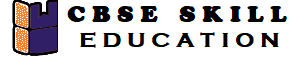
idle for exam preparation!!
Nice website
sir, class 10 english medium Field Technician Other Home Appliances book notes,Question answer,and MCQs NEED