Digital Documentation Class 10 Questions and Answers (IT 402) provide complete practice material based on the latest CBSE curriculum. These questions cover all key concepts from LibreOffice Writer.
Digital Documentation Class 10 Questions and Answers
Unit 1: Digital Documentation (Advanced) using LibreOffice Writer
Chapter 1. Introduction to Styles
1. What are Styles? What are the advantages of using styles?
Answer – Styles are predefined formatting attributes in digital document processing that can be used to apply consistent formatting to text and other elements. The advantages of using styles include –
- Consistency throughout the document
- Efficiency in formatting the document
- Flexibility in making changes to the document
- Improved accessibility for users with assistive technologies.
2. What are the different types of style in LibreOffice writer?
The writer provides six style categories, which are as follows:
- Page: – Page style is used to define basic page layout, like page size, its margin, placement of header and footer, footnote, borders, and background.
- Paragraph: A paragraph begins and ends by pressing the Enter key. Paragraph formatting includes tab stops, text alignment, line spacing, and borders.
- Character: Character styling is used to work on blocks of letters and words in the paragraph instead of the whole paragraph. Character styles allow changing the text color, text size, highlighting text, etc.
- Frame: Frame allows the document to be organized in sections, so that each section of the page can have a different appearance. Frame size includes size, position, border, and how the text is placed around the picture.
- List: To style lists in a document, the Writer provides a separate category. It can be used to style lists by putting numbering or bullets of a different kind or specifying numeric format.
- Table: Style category allows you to format a table by adding borders, using different text or border colors, aligning text inside the table, and having different patterns or text colors.
3. What is the Fill Format option in LibreOffice Writer?
Answer – To apply a style to words present at different locations in the document, you will have to go to each word separately and apply it to each word. Writer provides a convenient way of doing it through the Fill Format option.
4. How will you load styles from a template?
Answer – You can copy styles by loading them from a template or another document, for example:
- Step 1: In the style menu, click on Load Style.
- Step 2: Select the document that you want to load on the document.
- Step 3: Click OK to copy the style.
5. How can you modify the style?
Answer – Styles can be changed in a variety of ways in LibreOffice.
- Load or copy styles from another document or template
- Update a style from a selection
6. How can we create our own styles?
Answer – There are two different ways to create a style –
- Creating a new style from a selection – You can copy a new style from an existing style. This new style will only be applied to this document and will not be saved in the template.
- Dragging And Dropping to Create a Style – You can drag and drop a text selection into the Styles and Formatting window to create a new style.
Chapter 2. Working with Images
7. List any three methods of inserting images in LibreOffice Writer.
Answer – The three methods for inserting images in digital documents are
- Inserting Image using Drag and Drop option
- Inserting an image using the Copy and Paste method
- Inserting an image by linking
8. What is the purpose of inserting an image by linking?
Answer – If multiple copies of the same image are required to be inserted in the document, it is beneficial to save the link of the image instead of inserting the image. Inserting a link stores its reference instead of the image itself, thereby reducing the size of the document, because the actual image is saved only once as a separate file along with the document.
9. Explain any five graphic filters.
Answer – The following are five graphic filters:
- Invert – Changing the color in the color image and giving brightness in the grayscale image.
- Solarization – Increasing the effects of excessive light in a photograph.
- Posterize – Reduces the number of colors in a picture to make it look like a painting.
- Charcoal – The image is displayed as a charcoal sketch.
- Mosaic – Combines groupings of pixels into a single-color area.
10. What do you mean by resizing an image in LibreOffice Writer?
Answer – Resizing is the process of reducing or enlarging the size of the image. This can be done in various ways. A quick and easy way to resize an image is by dragging the image’s sizing handles.
11. Explain Image Cropping
Answer – Image cropping is the process of removing unwanted parts of an image by selecting and keeping a specific portion of the image while discarding the rest.
The following parameters can be controlled on the Crop page:
- Keep scale – When Keep scale is chosen (the default), cropping the image has no effect on the image’s scale.
- Keep image size – Cropping creates enlargement (for positive cropping values), shrinking (for negative cropping values), or distortion of the image when Keep image size is selected, so the image size remains constant.
12. What is grouping objects in LibreOffice Writer?
Answer – LibreOffice Writer allows grouping these different shapes to behave as a single entity without affecting their size and position. Once grouped, all shapes belonging to that group become its members, and a change applied to one member works on all.
13. What is arrangement in LibreOffice Writer?
Answer – In overlapping objects, arrangement determines the position of the current drawing with respect to other drawings or text. Like, Bring to Front, Send to Back, Forward One, and Back One.
14. What is anchoring in LibreOffice Writer?
Answer – Anchoring helps to attach or link an object to a specific position in the document. It acts as a reference point for an image or drawing. Anchoring allows an image to retain its position to a page, paragraph, character, or frame.
15. What is alignment in LibreOffice Writer?
Answer – It allows the vertical or horizontal placement of the image with respect to its anchor. An image can be aligned in six different styles—3 horizontal and 3 verticals.
16. What is text wrapping in LibreOffice Writer?
Answer- It allows the placement of an image in relation to text. Text wrapping tools are available under the Drawing Object Properties Toolbar. There are six wrapping options, namely Wrap Off, Page Wrap, Optimal Page Wrap, Wrap Left, Wrap Right, and Wrap Through.
Chapter 3. Advanced Features of Writer
17. What do you mean by table of content?
Answer – Table of Contents allows you to insert an automated table of contents in a document. The entries or contents of this table are automatically taken from the headings and subheadings of the document. Also, these contents are hyperlinked in the table.
Many of the elements are used in the table of content.
- E# – It indicates chapter number
- E – It represents the entry text.
- T – It represents tab stop
- LS – It represents the start of a hyperlink.
- LE – It represents the end of a hyperlink.
18. What do you mean by Hierarchy of Headings in ToC?
Answer – LibreOffice Writer supports up to 10 levels of headings, H1 to H10. These headings are applied to the headings of the document and help to create a table of content automatically.
19. What are templates? What are the advantages of using templates?
Answer – A template is a preset layout that helps to create professional and/or formal documents easily; using a template, you can use it to make a similar type of document. Templates can contain text, graphics, style, and design.
Advantages of templates are:
- Document creation is made easier with templates.
- It saves time to give style in a document.
- The use of templates helps to keep the audience’s interest.
20. What is track change in LibreOffice Writer?
Answer – Track Changes feature of Writer offers an alternative method to keep a record of all the changes made in the original document. All the changes that are recorded can be either accepted or rejected by the original author.
21. What is comparing documents in LibreOffice Writer?
Answer – LibreOffice Writer allows you to compare the original document with the reviewed document and then choose the option that suits you best.
Employability skills Class 10 Notes
- Unit 1- Communication Skills Class 10 Notes
- Unit 2- Self-Management Skills Class 10 Notes
- Unit 3- Basic ICT Skills Class 10 Notes
- Unit 4- Entrepreneurial Skills Class 10 Notes
- Unit 5- Green Skills Class 10 Notes
Employability skills Class 10 MCQ
- Unit 1- Communication Skills Class 10 MCQ
- Unit 2- Self-Management Skills Class 10 MCQ
- Unit 3- Basic ICT Skills Class 10 MCQ
- Unit 4- Entrepreneurial Skills Class 10 MCQ
- Unit 5- Green Skills Class 10 MCQ
Employability skills Class 10 Questions and Answers
- Unit 1- Communication Skills Class 10 Questions and Answers
- Unit 2- Self-Management Skills Class 10 Questions and Answers
- Unit 3- Basic ICT Skills Class 10 Questions and Answers
- Unit 4- Entrepreneurial Skills Class 10 Questions and Answers
- Unit 5- Green Skills Class 10 Questions and Answers
Information Technology Class 10 Notes
- Unit 1- Digital Documentation Class 10 Notes
- Unit 2- Electronic Spreadsheet Class 10 Notes
- Unit 3- RDBMS Class 10 Notes
- Unit 4 – Maintain Healthy Safe and Secure Working Environment Class 10 Notes
Information Technology Class 10 MCQ
- Unit 1- Digital Documentation Class 10 MCQ
- Unit 2- Electronic Spreadsheet Class 10 MCQ
- Unit 3- RDBMS Class 10 MCQ
- Unit 4 – Maintain Health Safety and Security at Workplace Class 10 MCQ
Information Technology Class 10 Questions and Answers
- Unit 1- Digital Documentation Class 10 Questions and Answers
- Unit 2- Electronic Spreadsheet Class 10 Questions and Answers
- Unit 3- RDBMS Class 10 Questions and Answers
Disclaimer: We have taken an effort to provide you with the accurate handout of “Digital Documentation Class 10 Questions and Answers“. If you feel that there is any error or mistake, please contact me at anuraganand2017@gmail.com. The above CBSE study material present on our websites is for education purpose, not our copyrights. All the above content and Screenshot are taken from Information Technology Class 10 CBSE Textbook and Support Material which is present in CBSEACADEMIC website, This Textbook and Support Material are legally copyright by Central Board of Secondary Education. We are only providing a medium and helping the students to improve the performances in the examination.
For more information, refer to the official CBSE textbooks available at cbseacademic.nic.in
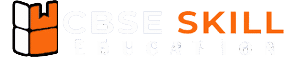
Tq so much 😇
Good question and answer.
These are best for revision and quickly able to understand.
Note* – Please try to make answers little shorter so that it is easy to remember and get conceptual understanding more easily.
Nice answers
Amazing answers
Effective and good questions answers