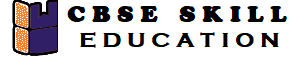The CBSE has changed the previous textbook and the syllabus of Std. X. The new notes are made based on the new syllabus and based on the New CBSE textbook. All the important Information are taken from the Information Technology Class X Textbook Based on CBSE Board Pattern.
Maintain Healthy Safe and Secure Working Environment Class 10 Notes
Chapter 13 – Health, Safety and Security at Workplace
All incidents like illnesses, accidents, or disputes at work place come at a cost to the company and to the injured persons’ families. Every Organization and company workers are responsible for creating a safe environment, which helps to improve productivity of the company.
Health
Health of an employee is most important in the workplace and every organization must provide a healthy and safe working environment for their employees. Safe environment provides employees physical, mental and social well being.
Organization should maintain following healthy rules in workplace –
- Cleanliness at the workplace
- A proper air conditioning system
- A proper filtered water facility must be available for the employees
- A fresh food cafeteria and good quality food for the employees
- Clean washroom facility should be given to employee
Safety
The work environment of the organization must be safe and it must be free from hazards and risk.
Organization should maintain following Safety rules in workplace –
- A proper safety guidelines be prepared by the organization
- Regular drills should be conducted
- Smoke alarms must be placed
- Safety equipment maintenance must be taken care regularly
- Fire escape plans must be installed
Security
Every employee should feel that they are secured in the company campus. Security helps to ensure the safety of the people in the workplace.
Organization should maintain following Security checkup in workplace –
- Employee safety
- Computer system safety
- Electrical safety
- Transport safety
- Equipment safety
Policies and Procedures for Health, Safety and Security
The Department of Information Technology (DoIT) has provided some policy regarding employees’ healthy and safe work environment in the workplace.
Definition
An employer’s written declaration of the company’s commitment to protecting the public and employees health, safety and security is known as a health, safety and security policy. It represents a management-endorsed pledge to protect the security, safety, and well-being of its staff.
The reasons for Workplace Health, Safety, and Security programs and policies
There are several reasons to specific safety policy in workplace –
- It indicates that the company is committed to the health and safety of its employees.
- It indicate that company is not only making the profits but it take care of the employee also
- It shows the performance of the business
- Company following national policy on Occupational Health and Safety (OH&S)
- Injuries and illness of the employee is prevented
Workplace Safety Hazards
The most common definition of hazard is a danger or risk. Workplace Hazards are the things that could potentially hurt or damage someone or something in a workplace.
There are different types of hazards present in the workplace –
- Physical Hazards – It is the dangers associated with the physical workspace, including the walls, ceilings, floors, and facilities. Physical risks may also arise from using machinery and devices that run on electricity.
- Falling Off Heights, Slipping and Tripping – Everything needs to be placed correctly to prevent slips and falls. To prevent accidents, dropped food, drink or other materials like paints need to be cleaned up right away. Ensure that sufficient lighting is provided and that any broken stairs, light fixtures, or equipment is fixed immediately.
- Electrical Hazards – In the workplace there are many life threatening, severe and injuries that could result due to Electrical Hazards. Every company has to provide basic knowledge to the employees, how to use electrical equipment in the workplace.
Some of the common causes of electrical accidents are –
- Ungrounded or faulty equipment
- Unsafe use of electrical equipment
- Worn-out wiring
- Overloading of electrical outlets
Every employee must know how to use electrical equipment and how to make the workplace safe. Some of the common instruction which company and employee have to follow in workplace are –
- Food and water should not be near electrical equipment.
- Electrical technician should carry out routine inspections
- Technician have to check overrated or overloaded outlets
- Never use damage equipment
- Electrical safety devices
Fire Hazards
To maintain fire safety, every organization needs to adhere to the housekeeping regulations. Those who violate these regulations may cause accidents which damage the vital workplace equipment, building, stock and other items.
Some of the fire safety precautions in workplace are –
- Emergency mitigation system in workplace
- Employees should be aware above emergency exits
- Fire escape routes should be pasted
- Fire extinguishers and alarms should be placed in the workplace.
Health Hazards
Health refers to the physical well-being of the workers, Hazards are present in most workplaces that could impact any body parts of employees. For example, machine noise can damage the sense of hearing of the worker, bright lights and toxic fumes and vapor could damage the eyes and nose.
Potential sources of risks within a company –
Bright light sources behind the display screen can cause contrast issues, which can make it challenging to see your work effectively. Use the following potential fixes to stay away from this.
- Use drapes on windows to reduce bright light.
- Use indirect of shielded light
- Turn the workstation so that the computer screen and the bright lighting coming from the open windows are at a right angle.
- Reduce the sharp contrast between the computer screen’s dark and light areas.
Hazards using Computers
The computer is an important tool in many organizations, long periods of using a computer in the workplace can develop an injury. Poor sitting posture or sitting in one position for a long duration can result in pain and strain. If the computer screens you are using for a long time can harm your eyes. Regular stretches, short breaks every 30 minutes, every 20 minutes look at something 20 feet away for 20 seconds, or basic yoga positions can help to reduce these types of risks.
Handling Office Equipment
Improper handling of office equipment can result in injuries. Employee should be trained to handle equipment properly. Every organization should provide a manual to every employee, how to handle equipment.
Handling Objects
- Moving or lifting large objects without following the right protocols could be dangerous.
- Always lift or move objects with the right posture and according to proper technique.
Stress at Work
There are a number of stress-inducing situations that can arise in organizations. Extensive work hours and unpleasant disputes or disagreements with coworkers may be stressful. Always search for solutions to resolve disputes among coworkers. Take up some relaxing activities to reduce tension after difficult workdays.
Hazard Control
Appropriate precautions must be implemented for hazards that have been identified and considered priorities.
- Take all feasible measures to eliminate the hazard
- If removing the risk is not possible or cannot be completed, isolate it as much as possible.
- If a hazard cannot be eliminated or isolated, then at least its potential to cause harm should be reduced.
Safety Guidelines Checklist
- Store all cleaning chemicals in separate cupboards.
- Throw garbage daily
- Do not wear any loose cloth or jewelry when working with machine
- Do’t disturbed the people who are working near a fire or near machine.
- Wear protective items such as safety glasses, gloves, masks and hair nets.
- Shut down all machines before leaving the workplace
- Do not play with electrical switches
- Do not operate machines, if you are not trained
- Before using electrical equipment, repair the broken wires or plugs.
- Do not use equipment if you feel unsafe.
- Do not smoke in a “No Smoking” zone.
Chapter 14: Workplace Quality Measures
A pollution free air and water is an most important requirement of any organization. Most of the IT companies use centralized air conditioning systems to keep the temperature pleasant in the workplace. Water pollution is also one of the problems faced by many organizations. The polluted water may cause the disease. So organizations have to take care of air pollution and water pollution.
Air and Water Quality Monitoring process
Air and water pollution can be analyzed by using three forms of methods – Physical, chemical and biological.
Guidelines for Clean Air and Clean Water
A proper guidelines must be followed by organizations to keep the air and water clean. Some of the guidelines are –
- Organizations have to avoid dust production, generation of solid particles and gasses in the air.
- Organizations must use a limited number of vehicles to avoid air pollution.
- Organizations have to take care of air pollution, the generation of ozone gas must be kept at a low level by the organization.
- Organizations have to take care of sewage or the wastewater and make sure that this water is not mixed with the surrounding water.
- Extensive use of fertilizers and pesticide must be avoided as it can make the ground water polluted.
Importance of Cleanliness at Workplace
Clean workplace avoid hazardous. Clean workplace makes your job easier and more pleasant. Every person have to follow following cleanliness guideline at workplace –
- Employees are responsible for the cleanliness of their work area.
- Spills and breakage are to be cleaned up immediately.
- Spaces around the machine should be kept clean and clear.
- Floor should be kept clean to prevent slipping and collision.
- Lighting fixtures are to be checked regularly for a clean vision.
Office Ergonomics
Ergonomics is the science concerned with designing and arranging things, ergonomics helps to reduce accidents, injury and helps to improve the performance and productivity of an organization.
The following office ergonomics emphasize the identification of early warning signs.
Computer Health and Safety Tips
In every organization the use of computers is increasing, there are several health and safety issues related to vision, musculoskeletal issues, body aches and pains may occur due to improper use of computers. These problems can be resolved by adopting some simple corrective action.
Musculoskeletal Problems
This problem includes different areas of your body such as neck, back, chests, arms, shoulders and feet because of wrong posture, uncomfortable chair or not following basic rules while working on the computer.
To avoid this problem follow the following guideline –
- Position of the monitor should be at your eye level.
- Keep your monitor at least arm length distance or 20 to 30 inches away from you.
- Keep your back against the backrest of the chair.
- Adjust height of armrests so that your elbows are at a 100-110 degrees open angle.
- Place the keyboard at a slight negative tilt if you are sitting upright.
- While typing keep your hands slightly lower than elbows.
- Minimize any twisting of your wrists from side to side or up and down.
- Use a keyboard palm rest as needed only when you are not typing.
- Always take small breaks while working on the computer.
Occupational Overuse Syndrome
Occupational overuse syndrome is a type of injury in fingers, shoulder, neck, wrists, hands or elbows it is also known as repetitive strain injury or RSI. In this syndrome the pain, swelling and weakness in the affected joints.
The most common reason of affecting Occupational Overuse Syndrome –
- Stress in the working place
- Wrong posture when sitting
- Forceful body movement
- Psycho social factors
Strain in Legs and Feet
If you are working on a computer for a long period then it may cause strain in your leg. Always feet should be supported on the floor or by footrest and try to stretch your legs after 30 minutes.
Eye Strain
Computer bright light, poor light or flickering images can cause eye strain. It is important to look after your eye health and try to wear anti glare glasses when you are working on the computer.
To reduce the possibility of vision problem –
- Adjust the brightness of computer screen
- Keep a proper vision distance from computer screen
- Blink your eyes in an every interval
- Wear anti glare glasses whenever you are working in computer
- Give your eyes periodic breaks from the screen
- Keep your monitor between 18 to 24 inches away from your face.
Headaches
Headache may occur due to muscle tension in neck, muscle pain in neck, Strain on the eyes or vision problem. Try to maintain a straight neck while working on the computer..
Obesity
Spending a long time on the computer may lead to a lack of physical activity and exercise. Before returning to work, you need to take a break.
Stress Disorders
Technology can impact our behaviors and emotions, excess use of computers may create poor health and increase pressure in your workplace. Try to do yoga, medications or natural remedies to reduce the stress.
Injuries from Laptop Use
The laptop is designed for short term use, nowadays people are using laptops over desktops more frequently but the laptop designs are very compact. In a laptop the screen and keyboard close together which makes ergonomic use difficult which makes discomfort for work, using an ergonomic desktop is advisable.
Sleeping Problems
Artificial lights of computer screens can trick your brain and due to this your sleeping patterns, to avoid this don’t use a computer before going to bed.
Health and Safety Requirements for Computer Workplace
The minimum health and safety requirements for computer are as follow –
- Display Screen (Monitor) – Use LED monitor of legible size with adequate character and proper line spacing.
- Keyboard – There should be proper space in front of the keyboard to support your hands and arms. The symbols, characters and numbers should be clear and easy to read.
- Work Surface – The work desk should be large, non reflective and allow flexible placement of the screen and keyboard.
- Work Chair – The work chair must be stable and allow the user to move easily and find a comfortable position.
- Space Requirements – The user should have enough desk space for the equipment they use.
- Lighting – There should be proper light and appropriate contrast between the computer screen and background.
- Reflections and Glare – Workplace should avoid direct glare and distracting reflections from light.
- Noise and Heat – Avoid noise related equipment or the equipment producing heat which could cause discomfort to users.
Cautions while Working on the Computer
To work safely on a computer –
- Unplug all power cables before changing or maintaining the computer, it will prevent hardware damage.
- User a battery backup to protect against power failure.
- Remove rings, watches and necklaces to avoid static damage.
- The static electricity is generated when you are working on a computer, so use a surge protector when you plug your system in.
Watch Out for Cords and Wires
- Loose cords and wire can cause hazards and even electrical hazards.
- Mark cords or wires crossing pathways using hazard tape.
- Avoid water when working with electricity.
- Never touch or repair electrical equipment with wet hands.
Chapter 15: Prevent Accidents and Emergencies
Any minor mistake or unexpected event within an organization has the potential to turn into an emergency if it is not handled properly.
Accidents and Emergencies
An unplanned, uncontrollable, or unexpected event that causes property damage or human injury is called an accident.
For example –
- Person falling down and getting injured
An emergency is a dangerous or urgent situation that requires quick response.
For example –
- Customer having a heart attack
- Sudden outbreak of fire in organization
Every organization follows policies and procedures for managing, reporting, and handling emergencies as well as accidents.
Notice and Correctly Identify Accidents and Emergencies
The most valuable source of guidance in this area will be the organization’s policies and guidelines. These kinds of incidents should be easy to recognize in your company, and you should know how to handle every kind of emergency and disaster.
Get help Promptly and in the Most Suitable Way
Make sure that you will provide the kind of help and support that are given in the organization policies. Even if you have the best of plans, you should still follow the rules and regulations given from the organization. If the situation requires then professionals may be authorized to make decisions.
- Do not follow your feelings or emotions if someone is hurt. Follow the steps described in the injury management policy of your company.
- Provide help and support within the authorized limit. Only offer the injured person medical assistance if you are qualified to do so.
- Take advice from senior employees who are qualified to deal with certain circumstances.
Types of Accidents
The following are a few incidents that frequently happen in organizations –
- Trip and Fall at workplace – Consumers or staff members may trip on items left in aisles, unsecured cables, or higher thresholds, causing them to fall.
- Slip and FalI – Slips are mainly due to wet floors, spilling of liquids or throwing of other slip-causing material on floors.
- Injuries caused due to Escalators or Elevators – Injuries can be caused by falling on escalators and getting hurt.
- Accidents Caused by Falling Goods – People may get injuries when goods fall from shelves or wall hangings onto them.
- Accidents due to Moving Objects – Moving objects, such as trolleys, can also injure people in the organization.
Handling Accidents
Identify all possible dangers in your company and take steps to eliminate them in order to try to prevent accidents. In the event that an accident results in a colleague’s injury, take the following action.
- Attend to the Injured Person Immediately
- Inform your Supervisor
- Assist your Supervisor
Types of Emergencies
You should know how to handle emergencies and what are basic procedures. Here are some general emergency procedures –
- First Aid – Must have every essential first aid item necessary to handle common issues.
- Electrical Safety – Electrical safety, such as keeping food and drink items away from electrical equipment, routine inspections, fire extinguisher, fire alarm system etc.
- Evacuation – Employees must be aware of who has the coordination or decision-making authority in an emergency. The coordinator needs to be responsible for all of the evacuation procedures.
General Evacuation Procedures
Every organization has its own evacuation procedures and policies every one has to be aware of these policies. Here are some general evacuation policies –
- Immediately move towards the nearest emergency exit.
- Guide others to the emergency exits.
- Help the disabled person make their way to the emergency exit.
- You may carry your hand held belongings as you move towards the emergency exit.
- Avoid escalators or elevators and avoid overcrowding.
- Immediately go to the emergency assembly area.
Fire Hazards in the Workplace
Unsafe storage of combustible dust or flammable materials is another prevalent cause of workplace fires. Since both are hazardous, they need to be handled and stored carefully.
- Each worker needs to be aware of the locations of the fire extinguishers.
- Fire extinguishers and First Aid stations should be marked with signs.
- Do not use flammable material near electrical panels, switches or near any electrical equipment.
- All equipment is properly grounded where needed.
- Fire extinguishers must be inspected regularly.
- No flammable material is to be placed near the exit door.
Identification of Material and Ignition Sources
Materials are arranged in accordance with these fire classes, which are based on risk –
- Class A Material: materials such as wood, cloth, and paper, which won’t ignite on their own but will continue to burn once exposed to a heat source.
- Class B Material: all liquid, grease, and gas materials that burn when exposed to ignition sources.
- Class C Material: electrical materials and equipment. These materials provide a significant risk of arc flash and start fires very quickly.
- Class D Material: any materials that are volatile and able to quickly ignite, such as magnesium, potassium, and sodium.
Fire Extinguisher
A fire extinguisher is a tool for protection that shuts off flames. It is a pressure vessel that is cylindrical in shape and holds an agent that can be released to put out a fire.
First Aid for Electrical Emergencies
Electrical accidents can happen anywhere, at any time. One of the main concerns is the quick response and care of victims. A victim of an electrical accident is frequently unable to move or release the electrical conductor as a result of muscle cramps.
Electrical Rescue Techniques
Approaching the accident
- Never rush into an accident situation.
- Call 108 as soon as possible.
- Approach the accident place cautiously
Examining the scene
- Examine the victim visually and check whether they have come into contact with any electrical wire.
- Do not touch the victim or conductive surface.
- Switch off the electrical circuits if possible.
Hazards and solutions
- Be alert from heated surfaces and fire
- Take precaution if you are not able to switch off the power supply.
- Make sure the hands and feet are dry.
- Wear gloves and shoes and stand of dry surface
- User non conductive material to remove a victim from the conductor.
High voltage rescue
- Special training is required for how to rescue from high voltage.
- Protective equipment like gloves and shoes must be worn
First Aid
- Cardio-Pulmonary Resuscitation (CPR) can be necessary for the victim.
- Provide first aid for injuries and treat shock if the victim is conscious and breathing.
- Make sure the victim receives medical attention as quickly as you can.
- The attending physician needs complete data in order to diagnose and treat the victim correctly.
Employability skills Class 10 Notes
- Unit 1- Communication Skills Class 10 Notes
- Unit 2- Self-Management Skills Class 10 Notes
- Unit 3- Basic ICT Skills Class 10 Notes
- Unit 4- Entrepreneurial Skills Class 10 Notes
- Unit 5- Green Skills Class 10 Notes
Employability skills Class 10 MCQ
- Unit 1- Communication Skills Class 10 MCQ
- Unit 2- Self-Management Skills Class 10 MCQ
- Unit 3- Basic ICT Skills Class 10 MCQ
- Unit 4- Entrepreneurial Skills Class 10 MCQ
- Unit 5- Green Skills Class 10 MCQ
Employability skills Class 10 Questions and Answers
- Unit 1- Communication Skills Class 10 Questions and Answers
- Unit 2- Self-Management Skills Class 10 Questions and Answers
- Unit 3- Basic ICT Skills Class 10 Questions and Answers
- Unit 4- Entrepreneurial Skills Class 10 Questions and Answers
- Unit 5- Green Skills Class 10 Questions and Answers
Information Technology Class 10 Notes
- Unit 1- Digital Documentation Class 10 Notes
- Unit 2- Electronic Spreadsheet Class 10 Notes
- Unit 3- RDBMS Class 10 Notes
- Unit 4 – Maintain Healthy Safe and Secure Working Environment Class 10 Notes
Information Technology Class 10 MCQ
- Unit 1- Digital Documentation Class 10 MCQ
- Unit 2- Electronic Spreadsheet Class 10 MCQ
- Unit 3- RDBMS Class 10 MCQ
- Unit 4 – Maintain Health Safety and Security at Workplace Class 10 MCQ
Information Technology Class 10 Questions and Answers
- Unit 1- Digital Documentation Class 10 Questions and Answers
- Unit 2- Electronic Spreadsheet Class 10 Questions and Answers
- Unit 3- RDBMS Class 10 Questions and Answers
Disclaimer: We have taken an effort to provide you with the accurate handout of “Maintain Healthy Safe and Secure Working Environment Class 10 Notes“. If you feel that there is any error or mistake, please contact me at anuraganand2017@gmail.com. The above CBSE study material present on our websites is for education purpose, not our copyrights. All the above content and Screenshot are taken from Information Technology Class 10 CBSE Textbook and Support Material which is present in CBSEACADEMIC website, This Textbook and Support Material are legally copyright by Central Board of Secondary Education. We are only providing a medium and helping the students to improve the performances in the examination.
For more information, refer to the official CBSE textbooks available at cbseacademic.nic.in