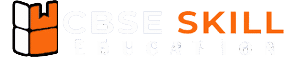Teachers and Examiners (CBSESkillEduction) collaborated to create the Electronic Spreadsheet Class 9 Questions and Answers. All the important Information are taken from the CBSE Textbook Information Technology Class 9 Based on CBSE Board Pattern.

Electronic Spreadsheet Class 9 Questions and Answers
Electronic Spreadsheet Important Questions
1. What is the difference between spreadsheet, worksheet and sheet?
Answer – Difference between Spreadsheet, Worksheet and Sheet are –
- Spreadsheet – Users can use spreadsheet software to organize data in rows and columns and conduct calculations on it. A worksheet is made up of all of these rows and columns.
- Worksheet – In LibreOffice calc by default 3 worksheet is given. Worksheets are similar to notebooks and contain numbers, characters and special characters.
- Sheet – A cell is the point where a column and a row meet.
2. What do you call the document created in a spreadsheet application?
Answer – A spreadsheet is a computer program that allows you to organize, analyze, and save data in a tabular format. Users of spreadsheets can change any stored value and see how it affects calculated numbers. Because various scenarios can be quickly evaluated without manual recalculation, the spreadsheet is ideal for “what-if” analysis.
Modern spreadsheet software has numerous interconnected sheets and can show data as text, numbers, or graphs.
3. What are the steps to create a new spreadsheet?
Answer – To create a new spreadsheet you can follow the following steps
- Step 1 – Click on Start Menu
- Step 2 – Click on LibreOffice 5.4 Menu
- Step 3 – Select LibreOffice Calc
4. What is the default name of the worksheet? How can it be renamed?
Answer – By default the names of worksheets are Sheet1, Sheet2, Sheet3, you may easily rename the sheet using double click or using right click. You can also add multiple sheets in Spreadsheet.
5. Write the steps to insert and delete the worksheet in Calc.
Answer – To insert and delete worksheet in Calc –
- Insert Sheet
- Click on Insert tab to insert sheet in Spreadsheet
- Rename the sheet
- Delete Sheet
- Right click on the sheet and select delete option
6. What is an active cell? How to delete the contents of an active cell?
Answer – When you start typing the cell begins active, Only the active cell can be used to enter data.
How to delete Cell –
- If you wish to delete the contents of an active cell, select it and right-click on it, then select delete cell.
7. What is relative and absolute cell address in the spreadsheet?
Answer – Difference between relative and absolute are –
- Relative Reference – In a spreadsheet, the default cell reference is relative. It’s only a combination of column name and row number, with no dollar ($) sign in between. When you copy a formula from one cell to another, the relative reference changes.
- Absolute Reference – The dollar ($) sign is put before the column name and row number in an absolute reference cell. When copying a formula from one cell to another, the absolute reference will not change.
8. Explain any two operations performed on data in a spreadsheet.
Answer – The two major operations done on data in a spreadsheet are formulas and functions.
- Formula is a software application that is used to keep organized and analyze data values in tabular form.
- In the spreadsheet, predefined formulas such as sum count average Max and mine are used.
9. How do formulae work in a spreadsheet?
Answer – A formula is a statistical phrase that works with values in a set of cells. Even if the result is an error, these formulas return a result. You can use Spreadsheet formula to execute operations like addition, subtraction, multiplication, and division.
For example, =A1+A2+A3 calculates the sum of the values in cells A1 to A3.
10. Can you include more than one mathematical operator in a formula?
Answer – Yes, a formula can contain multiple mathematical operators. For example =(a1+a2)*2
11. How to make visible the desired toolbar a spreadsheet?
Answer – A “spreadsheet” is a software application that allows you to store data in a tabular format. A toolbar is a group of images/icons that acts as a shortcut to the different functions. In a spreadsheet, press the “Ctrl+F1” key to make and hide the relevant toolbar commands.
12. Give the syntax and example of any three mathematical functions in the spreadsheet.
Answer – The following is the syntax and an example of any three mathematical functions in a spreadsheet:
- SUM() – This is a function that adds all of the values in a range of cells….
- COUNT() – is a function that counts the number of cells which have a number.
- AVERAGE() – is a function that calculates the average of a set of cells.
13. Give the syntax and example of any three statistical functions in the spreadsheet.
Answer – The three statistical functions in a spreadsheet.
- =count() & =counta()
- =average()
- =Countblank()
14. Give the syntax and example of any three date and time functions in the spreadsheet.
Answer – Excel’s ability to store and regulate times and dates is one of its most significant features.
- =now() – Use the NOW function to get the current date and time.
- =date() – There are three arguments to the DATE function: year, month, and day.
- =time() – Use the TIME function to add a number of hours, minutes, and/or seconds.
15. Give the syntax and example of any three logical functions in a spreadsheet.
Answer – There are three types of logical function in spreadsheet
- AND – The logical AND function returns TRUE if all conditions are true, and FALSE if any condition is false. Example – AND(A1>10, A1<100)
- OR – When one of the terms is TRUE, the logical OR function returns TRUE; otherwise, it returns FALSE if all of the conditions are false. Example – OR(A1>10, B1>100)
- NOT – The logical NOT function converts true to false and false to true values. Example – NOT(A1>10, A2>100)
Electronic Spreadsheet Class 9 Questions and Answers
16. Give the syntax and example of any three string functions in spreadsheet.
Answer – The three string functions are –
- Len() – The len function in Excel allows you to determine the length of a string, or the number of characters in it.
- MID() – In Excel, the MID() function is used to extract the character from the middle of a string.
- Left() – Excel’s left function extracts the left character from a string.
17. Explain the advantages of drawing a chart in Calc.
Answer – The following are some of the benefits of drawing a chart in Calc:
- You can represent the data easily
- It shows the data in a proper manner
- It is a powerful tool for every organization
18. Explain in one line each the various types of charts.
Answer –
- Line Chart – The Line Chart is very useful for depicting patterns. The vertical axis (Y-axis) of a Line Chart always shows numeric values, while the horizontal axis (X-axis) shows time or another category.
- Pie Chart – Only one series of data can be displayed in a Pie Chart. A data series is a set of numbers that may be plotted in a row or column.
- Column Chart – The Column Chart is an excellent method of comparing one or more sets of data points.
- Bar Chart – The Bar Chart is similar to a Column Chart. The numeric numbers are displayed on the horizontal axis of a Bar Chart.
- Area Chart – Area Charts are similar to Line Charts, Area Chart, are usually used to display patterns over time or in other categories.
- Scatter Chart – A Scatter Chart’s goal is to compare the values of two series across time or in another category.
19. Write the steps to insert a chart in Calc.
Answer – To insert Chart in Calc
- Step 1 – Click on Insert tab
- Step 2 – Select Chart
- Step 3 – Enter your data in the chart
20. Name and explain any five components of a chart in a spreadsheet package.
Answer – The five components of a chart in a spreadsheet package are as follows:
- Chart area
- Chart Title
- Axis Title
- Plot Area
- Axis Values
Employability skills Class 9 Notes
- Unit 1 – Communication Skills Class 9 Notes
- Unit 2 – Self-Management Skills Class 9 Notes
- Unit 3 – Basic ICT Skills Class 9 Notes
- Unit 4 – Entrepreneurial Skills Class 9 Notes
- Unit 5 – Green Skills Class 9 Notes
Employability skills Class 9 MCQ
- Unit 1 – Communication Skills Class 9 MCQ
- Unit 2 – Self-Management Skills Class 9 MCQ
- Unit 3 – Basic ICT Skills Class 9 MCQ
- Unit 4 – Entrepreneurial Skillls Class 9 MCQ
- Unit 5 – Green Skills Class 9 MCQ
Employability skills Class 9 Questions and Answers
- Unit 1 – Communication Skills Class 9 Questionns and Answers
- Unit 2 – Self-Management Skills Class 9 Questions and Answers
- Unit 3 – Basic ICT Skills Class 9 Questions and Answers
- Unit 4 – Entrepreneurial Skills Class 9 Questions and Answers
- Unit 5 – Green Skills Class 9 Questions and Answers
Information Technology Class 9 Notes
- Unit 1 – Introduction to IT-ITeS Industry Class 9 Notes
- Unit 2 – Data Entry and Keyboarding Skills Class 9 Notes
- Unit 3 – Digital Documentation Class 9 Notes
- Unit 4 – Electronic Spreadsheet Class 9 Notes
- Unit 5 – Digital Presentation Class 9 Notes
Information Technology Class 9 MCQ
- Unit 1 – Introduction to IT-ITeS Industry Class 9 MCQ
- Unit 2 – Data Entry and Keyboarding Skills Class 9 MCQ
- Unit 3 – Digital Documentation Class 9 MCQ
- Unit 4 – Electronic Spreadsheet Class 9 MCQ
- Unit 5 – Digital Presentation Class 9 MCQ
Information Technology Class 9 Questions and Answers
- Unit 1 – Introduction to IT-ITeS Industry Class 9 Questions and Answers
- Unit 2 – Data Entry and Keyboarding Skills Class 9 Questions and Answers
- Unit 3 – Digital Documentation Class 9 Questions and Answers
- Unit 4 – Electronic Spreadsheet Class 9 Questions and Answers
- Unit 5 – Digital Presentation Class 9 Questions and Answers
Disclaimer: We have taken an effort to provide you with the accurate handout of “Electronic Spreadsheet Class 9 Questions and Answers“. If you feel that there is any error or mistake, please contact me at anuraganand2017@gmail.com. The above CBSE study material present on our websites is for education purpose, not our copyrights. All the above content and Screenshot are taken from Information Technology Class 9 CBSE Textbook and Support Material which is present in CBSEACADEMIC website, This Textbook and Support Material are legally copyright by Central Board of Secondary Education. We are only providing a medium and helping the students to improve the performances in the examination.
For more information, refer to the official CBSE textbooks available at cbseacademic.nic.in