Graphic Designing using Canva and Adobe Express Class 12 NCERT Solutions are designed to help students understand the fundamentals of digital designing and visual communication as per the CBSE curriculum.
Graphic Designing using Canva and Adobe Express Class 12 NCERT Solutions
I. Multiple Choice Questions:
Q. The process of transforming any idea or content into a visually appealing, eye-catching form is:
a. Event management
b. Product Designing
c. Content Management
d. Graphic Designing
Q. The following is a free product for schools and other educational institutions intended to facilitate collaboration between students and teachers:
a. Canva School Domain
b. Canva Magic Write
c. Canva for Education
d. Canva Assistant for Schools
Q. On January 11, 2024, Canva launched its own GPT in OpenAI’s GPT Store, which is
a. Magical AI
b. Magic Studio
c. Canva Magic Assistant
d. My Studio
Q. Which of the following is not true for Canva:
i) It is easy to use.
ii) Cannot work in Canva without a licence
iii) It is versatile.
iv) Your work will not be saved automatically.
a. i), ii) and iii)
b. i) and iii)
c. ii) and iv)
d. All of these
Q. Why should we use high-quality images in Canva?
a. Helps create professional-looking designs.
b. The high-quality images do not get pixelated on magnification.
c. Canva provides a range of stock images that can be used for free or purchased.
d. All of the above
Q. In which part of the Canva editor window does a small toolbar appear when you click on an element?
a. Header
b. Footer
c. Object Panel
d. Floating Toolbar
Q. File, Save, Share, and Design Name are parts of __ in the Canva Editor Window.
a. Header
b. Footer
c. Object Panel
d. Floating Toolbar
Q. ______ in the Object Panel allows you to upload your own elements, such as images, videos, audios and graphics, and save them in Canva.
a. Apps
b. Uploads
c. Files
d. Projects
Q. In Canva the _ toolbar becomes visible whenever you choose video in the design.
a. Floating
b. Design
c. Video
d. Text
Q. Presenter notes, Zoom, Full Screen, and Grid are available in which part of the Canva Editor Window?
a. Header
b. Footer
c. Object Panel
d. Floating Toolbar
Q. In Canva, which toolbar comes up automatically when you choose text in the design?
a. Text Toolbar
b. Design Toolbar
c. Photo Toolbar
d. Video Toolbar
Q. In Canva, the _ option in the floating toolbar moves elements backwards, forward, to the front, or to the back.
a. Lock
b. Animate
c. Layer
d. Move
Q. Which option in the floating toolbar of Canva can be used for collaborators to see or for later reference?
a. Post
b. Comment
c. Alternative Text
d. Info
Q. Which of the following statements is not true for splitting a video?
a. We can split a video into two parts each time.
b. We can split a video several times.
c. After splitting a video, we can add a transition between the two parts.
d. Splitting can only be done from the beginning and end of a video.
Q. ‘More Formal’, ‘More Fun’, ‘Rewrite’, ‘Summarise’, etc. are alternatives for which tool in Canva?
a. Magic Edit
b. Magic Grab
c. Magic Write
d. Magic Media
Q. In Canva, all designs, images, files, favourites, purchases, items shared with you, and folders are available in ____ in the Object Panel.
a. Apps
b. Uploads
c. Files
d. Projects
Q. We can share our design by clicking the __ button in the header.
a. Link
b. Collaborate
c. Share
d. Save
Q. __ uses AI technology to find the beats in a song.
a. Beat Sync
b. Audio Effects
c. Adjust
d. Magic Beats
Q. In Canva each premium music purchase is for one-time use, which means
a. You can use the track once only.
b. You can only use the track in one design.
c. You can only use the track once in any design created in your Canva account.
d. None of these.
Q. In Canva you can turn text into video or images in __.
a. Magic Grab
b. Magic Write
c. Magic Media
d. Magic Morph
Q. In Adobe Express we can generate extraordinary text effects and images instantly from just a description with _____.
a. Adobe Firefly generative AI
b. Adobe Spark generative AI
c. Creative Cloud Express AI
d. Adobe AI Express
Q. The minimum memory requirement for creating content using Adobe Express is
a. 10 GB
b. 12 GB
c. 4GB
d. No minimum requirement
Q. In Adobe Express, from the left panel, select _ to add photos or videos.
a. Library
b. Media
c. Frames
d. Images
Q. _ in the left panel brings the third-party app designs into your design.
a. Add-ins
b. Apps On
c. Add-ons
d. App Design
Q. In Adobe Express use the _ to select the image or video you want to replace in a template, then select Replace.
a. Layers panel
b. Template Panel
c. Style Panel
d. Image Panel
Q. State True or False for the following statement:
Q. Canva requires special software installation on your PC to be able to work.
Show Answer ⟶Q. You can sign up for free in Canva.
Show Answer ⟶Q. Only templates can be used for graphic designing in Canva.
Show Answer ⟶Q. Templates are only available for videos.
Show Answer ⟶Q. In its first year, Canva had more than 750,000 users.
Show Answer ⟶Q. Canva Magic Write is the platform’s AI-powered copywriting assistant.
Show Answer ⟶Q. You can use the tools for freehand drawing, underlining, highlighting and erasing.
Show Answer ⟶Q. The Elements option in the Object Panel in Canva can be used to select photos, frames, shapes, lines, backgrounds, etc. to add to your design.
Show Answer ⟶Q. Canva does not allow multiple users to collaborate on a single design.
Show Answer ⟶Q. Once you trim a video, the trimmed part is hidden and not deleted.
Show Answer ⟶Q. Answer the following questions based on Canva.
Q. Write any 3 advantages of Canva.
Answer: The 3 advantages of Canva are:
- User-friendly interface
- Free Templates
- Cloud-based saving
Q. Why should we customise design elements even if we are using a template?
Answer: The customised design elements due to match your brand or personal style help to make the design unique and ensure the content fits your specific message or audience.
Q. How can we use Canva effectively?
Answer: To use Canva effectively, use the search bar to find templates and customise them with your own text, images and colours. Explore elements and apps to enhance your design and use magic studio tools for AI-powered creativity.
Q. How is your design saved in Canva?
Answer: Canva has a feature to store the file automatically, and you can access the saved file from the Home dashboard under “Projects”.
Q. Explain the usage of Elements, Uploads and Apps in Canva’s Object panel.
Answer: The explanation of elements, uploads and apps is:
- Elements: the elements have multiple features like shapes, lines, graphics, stickers, charts, etc.
- Uploads: You can upload your own images, videos and audio files.
- Apps: There are some extra tools like Google Drive, YouTube, a QR code generator and AI features.
Q. Briefly describe the main parts of the Canva editor window.
Answer: The main parts of the Canva editor window are:
- Top Toolbar: The toolbar has an option for text, animation, effects and download options.
- Left Sidebar: You can access templates, elements, uploads and apps.
- Canvas Area: This is the area where you can design and edit.
- Page Thumbnails: Page thumbnails are found at the bottom; they help to switch between pages/slides.
Q. What is a floating toolbar in Canva?
Answer: A floating toolbar is a small toolbar that appears when you click on an object, and this floating toolbar is used to edit the text, change the colours, adjust the size and animate quickly.
Q. Write the steps to split, cut and trim a video.
Answer: The steps to split, cut and trim a video are:
- Step 1: Upload your video to Canva.
- Step 2: Drag it to the timeline.
- Step 3: To trim the video, click the scissor icon and enter the desired start/end time and click on done.
- Step 4: To cut the video, right-click and select ‘split’ and repeat to isolate the section you want to remove.
- Step 5: To split the video, click on the split tool to divide your video into sections.
Q. What is the difference between splitting, cutting and trimming a video?
Answer: The differences between splitting, cutting and trimming a video are:
- Trim: Shorten the beginning or end of a clip.
- Cut: Remove a section from the middle.
- Split: Divide the video into two or more parts.
Q. Write the steps to add a transition effect between two slides in a presentation.
Answer: The steps to add a transition effect between two slides in a presentation are:
- Step 1: Switch to thumbnail view.
- Step 2: Hover between two slides
- Step 3: Click “+” or “Add transition”.
- Step 4: Select the transition style.
- Step 5: Adjust duration and direction
Q. Write the steps for animating elements in a presentation.
Answer: The steps to animate the elements in a presentation are:
- Step 1: Click on the element.
- Step 2: Click “Animate” in the top toolbar.
- Step 3: Select an animate style.
- Step 4: Adjust speed and preview the effect.
Q. Write the steps to share a design in Canva.
Answer: The steps to share a design in Canva are:
- Step 1: Open a design.
- Step 2: Click “Share”.
- Step 3: Choose email or link.
- Step 4: Set permission to “Can view” or “Can edit”.
Q. Write the steps to download a design in Canva.
Answer: The steps to download a design in Canva are:
- Step 1: Click “Share” or “Download”.
- Step 2: Choose a file type like PNG, JPG, PDF, or MP4.
- Step 3: Click “Download” to save to your device.
Q. How can you add audio tracks to a video?
Answer: To add audio tracks, click on the audio tab in the left panel and choose audio from the canvas music library or upload your own. After that, drag the audio to the timeline below the video.
Q. By clicking the “ellipsis” menu, we get a menu with many options for audio tracks; briefly describe these options.
Answer: By clicking the “ellipsis” menu, we get an option for audio tracks:
- Adjust volume.
- Loop audio
- Delete track
- Replace audio
- Use Beat Sync.
Q. What is Beat Sync?
Answer: Beat Sync automatically matches your video clips to the rhythm of your music. It helps to create perfectly timed transitions and makes your video feel more professional.
Q. Name any 5 AI tools in Magic Studio. Are these free for all users?
Answer: The 5 AI tools in Magic Studio are:
- Magic Write
- Magic Edit
- Magic Erase
- Magic Expand
- Magic Grab
Q. What is the use of Magic Write?
Answer: The magic write helps you to generate text for blogs, captions, emails and presentations; you can also rewrite or summarise content.
Q. Answer the following questions based on Adobe Express.
Q. What are the advantages of Adobe Express?
Answer: The advantages of Adobe Express are:
- User-friendly for beginners
- All-in-one design tool
- AI Features
- AI Features
Q. What is Adobe Express for Education?
Answer: Adobe Express for Education is a free version for students and teachers that includes:
- Thousands of templates
- Safe search and privacy controls
- No ads or paywalls
- Teacher dashboard
Q. Explain the usage of the following in the left panel:
- a. Templates
- b. Media
- c. Elements
- d. Grids
- e. Add-ons
Answer:
- a. Templates: Pre-designed layouts for presentations, posters and videos, and easy customisation is possible.
- b. Media: You can upload your own images, videos and audio files, and you can also access Adobe Stock.
- c. Elements: You can add shapes, icons, stickers and illustrations to your design.
- d. Grids: You can organise your layout using columns and rows for better alignment and spacing.
- e. Add-ons: These are extra features and integrations like QR code generators, third-party apps and AI tools.
Q. Write the steps to:
- a. Split a video in Adobe Express.
- b. Delete part of a video in Adobe Express.
- c. Trim a video in Adobe Express.
Answer:
a. Split a video in Adobe Express.
Answer: The steps for splitting a video in Adobe Express are:
- Step 1: Upload your video.
- Step 2: Point to the area where you want to split.
- Step 3: Right-click and select “Split”.
b. Delete part of a video in Adobe Express.
Answer: To delete part of a video in Adobe Express:
- Step 1: Split the video at the start and end of the unwanted section.
- Step 2: Click on the separated part.
- Step 3: Right-click and select “Delete”.
c. Trim a video in Adobe Express.
Answer: The steps to trim a video in Adobe Express are:
- Step 1: Hover over the video clip in the timeline.
- Step 2: Drag the trim handles from the beginning or end to shorten the clip.
- Step 3: Preview and adjust as needed.
Disclaimer: We have taken an effort to provide you with the accurate handout of “Graphic Designing using Canva and Adobe Express Class 12 NCERT Solutions“. If you feel that there is any error or mistake, please contact me at anuraganand2017@gmail.com. The above CBSE study material present on our websites is for education purpose, not our copyrights. All the above content and Screenshot are taken from Web Application Class 12 Subject Code 803 CBSE Textbook, Sample Paper, Old Sample Paper, Board Paper and Support Material which is present in CBSEACADEMIC website, This Textbook and Support Material are legally copyright by Central Board of Secondary Education. We are only providing a medium and helping the students to improve the performances in the examination.
Images and content shown above are the property of individual organizations and are used here for reference purposes only.
For more information, refer to the official CBSE textbooks available at cbseacademic.nic.in
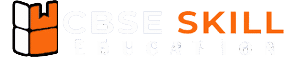
Yes
Very nice website ncert multiple questions and answers