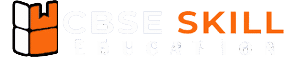Teachers and Examiners (CBSESkillEduction) collaborated to create the Computer Organization Class 11 Question and Answer. All the important Information are taken from the NCERT Textbook Information Technology (802) class 11.
Computer Organization Class 11 Question and Answer
1. What are the different characteristics of a Computer?
Answer – The different characteristics of a computer are –
- Speed – Computers are their ability to process data and instructions at a very high speed.
- Versatility – is the ability of a computer to do a variety of jobs at the same time.
- Accuracy – Not only does the machine perform varied jobs with high speed, but also does them with high precision and accuracy.
- Diligence – Another noteworthy feature of computers is its ability to perform the same task repeatedly over and over again without getting bored.
- Memory – One of the notable features of a computer is its memory. However, the computer’s main memory is volatile, i.e., it is lost when we switch off the computer.
- Storage – Huge amounts of data and information can be stored in a computer for future retrieval. The human memory is limited and fades away with time, which is not true for a computer.
2. What are the different memories in the computer system?
Answer – There are two different type of memory in computer system –
- Primary Memory – Data stored in Primary Memory is directly accessible by the CPU. The inputs received in the above steps are stored in the computer memory, called random access memory (RAM). This storage is relatively fast and expensive as compared to the secondary storage.
- Secondary Memory – The memory which is external to the computer system forms the secondary storage, for example, the magnetic tapes, compact disks, pen drives are all examples of the secondary storage. These are not directly connected to the CPU.
3. What are the different types of RAM?
Answer – RAM is a temporary storage device it is also known as Volatile memory. RAM is divided into two type –
- DRAM
- SRAM
4. What is the difference between SRAM and DRAM?
Answer – SRAM is a memory semiconductor that is more energy-efficient and faster than DRAM. A memory device called a DRAM can store more data than an SRAM chip, but it also consumes more power.
5. What is Cache Memory?
Answer – Cache memory is a particularly fast memory that helps the CPU keep up with its high speed. It serves as a buffer and is often positioned between the CPU and primary memory. It is quite pricey but decreases the average access time to data from the main memory.
6. Briefly describe the roles of the ALU and CU?
Answer –
- ALU – Arithmetic Logic Unit is referred to as ALU. It is a crucial component of the CPU. It does all fundamental arithmetic operations, including addition, subtraction, multiplication, and division, as well as logical operations.
- CU – Control Unit is referred to as CU. It is one of the CPU’s core components. Choosing the most effective approach to work is the major responsibility of the CU. It directs all associated operations to the various processing components.
7. Establish a distinction between input and output devices.
Answer – An output device is connected to a computer that receives incoming data, whereas an input device is connected to a computer that puts out data to the computer. The output device copies or displays the data that was sent by the input device to the computer for processing.
8. Describe the function of cache memory.
Answer – The effectiveness of data retrieval is increased by cache memory, which is crucial. It saves information that the CPU will probably need later on, such as data or programme instructions, that are frequently employed in the execution of programmes.
9. Describe the computer’s storage components.
Answer – A storage device is any piece of computer hardware that is used to store, transfer, or extract data files and objects. Information can be temporarily or permanently stored by storage devices. They could be internal to a computer, server, or other computing equipment or external.
10. Write a short note on Optical storage devices?
Answer – Low-power laser beams are used in optical storage, an electronic storage media, to store and retrieve digital (binary) data. In optical storage technology, a laser beam creates tiny pits that are placed in a spiral pattern on the surface of an optical, or laser, disc to encode digital data.
11. Explain the role of the Power Supply Unit.
Answer – A power supply unit (PSU) transforms mains AC electricity into low-voltage, regulated DC power for a computer’s internal components. Switched-mode power supply are used in every modern personal computer.
12. List the various functions of an operating system.
Answer – The various functions of an operating system are –
- Communication manager – The operating system handles the system’s communication requirements, whether they include connecting to the internet or peripheral devices.
- Resource Management – The management of a computer system’s resources has a significant impact on how well it functions. The resources we discuss in this article include the computer’s memory, CPU time, files, secondary storage, input/output devices, and more.
- Process Management – A programme that is now running in memory or waiting for the CPU is referred to as a process. There are numerous processes running simultaneously in a computer. All of the processes running on the computer are managed, regulated, and scheduled by the OS.
- Memory Management – The memory management section of an operating system dynamically allocates memory to the processes as needed and releases it when not in use.
- File Management – All of the files and folders (directories) kept on the computer drive are taken care of by the operating system. The fundamental operations that a user must carry out on files include creating, renaming, deleting, copying, and relocating files and folders.
13. Compare batch processing systems and multiprogramming systems?
Answer – Multiprogramming is the capacity of an operating system to run numerous programmes at the same time on a single processor machine. Batch processing is the grouping of several processing jobs to be completed one after another by a computer without any human input.
14 What is FAT? Give an example.
Answer – The file system known as File Allocation Table (FAT) was created for hard drives and at first used 12 or 16 bits for each cluster item. The operating system (OS) makes use of it to control files on hard drives and in other computer systems.
Example of FAT file system are – FAT16, FAT32 and NTFS
15. List some common troubleshooting steps that you should keep in mind.
Answer – Some of the common troubleshooting steps are –
- Uninstall unnecessary file from the computer system
- Always keep your antivirus update
- Always use disk cleanup for temporary file
- Remove unwanted files and folders from the system
- Use defragmentation
16. What steps would you take if the monitor is not showing any display, or the screen is blank?
Answer – If monitor is not showing any display then we have to take following steps –
- Check the cable connection
- Check weather computer led light is ON or OFF
- If laptop check weather laptop is not in sleep mode
17. What would you do when your keyboard or mouse is not responding/ working properly?
Answer – If keyboard or mouse is not responding properly then follow the following steps –
- Unplug USB cables and wait for some minutes
- Try to use any other USB port
- Check whether keyboard or mouse LED is On or OFF
- If wireless, Check the battery
18. What troubleshooting step will you take when the printer is not responding?
Answer – If printer is not responding follow the following steps –
- The printer is not connected properly or not switched on
- The printer is Out of Paper
- Check whether printer paper is Jam
- Incorrect Printer Driver
19. How can you check the IP address of a printer connected through a wireless connection?
Answer –
- Step 1 : Open the devices and printer dialog box by clicking Start button >> Control Panel >> Hardware and Sound >> Device Printers
- Step 2 : Select the Printer
- Step 3 : Run the HP Print Assistant
- Step 4 : Click on the Utilities icon to get the printer utilities screen
- Step 5 : Run the “Update IP Address” utility
- Step 6 : Press the Wireless button or touch the wireless icon on the printer display
20. What steps do you need to take to change the default printer?
Answer – To change the Default Printer, open the devices and printer dialog box.
Click Start button >> Control Panel >> Hardware and Sound >> Devices and Printers.
21. What could be the reasons for the print jobs being sent to the wrong printer?
Answer – When there are multiple printers on a network, a possible problem could be that a print job is being sent to the wrong printer. This is because your system has set the default printer as Printer A, but you had actually wanted the print job to go to Printer B. You could either change the default printer to Printer B or choose Printer B for the current job.
22.. What checks would you undertake when the speaker is not working?
Answer – If speaker is not working then you can take following steps –
- Check Speaker Volume
- Check Audio Player Controls
- Check the cables
- Check the sound using headphones
23. What are the troubleshooting steps taken when an application freezes?
Answer – Sometimes an application may freeze. When this happens, you will not be able to close the window or click any button within the application. The following troubleshooting options may be tried:
- Forcefully End the Application
- Restart the computer
24. What could be the possible cause for all the applications to be running slow?
Answer – The possible cause for all the applications running slow are –
- Viruses are affected in the computer
- Free space on the hard drive
- Run a Disk Cleanup application
- Delete unused files and programs
- Empty your recycle bin
- Remove Temporary files
25. How can one free disk space on the computer?
Answer – There should be at least 200-500 MB of free hard drive space on your system. Non-availability of free space slows the functioning of the computer. To create free space on the computer do the following –
- Run a Disk CleanUp application
- Delete Unused Files and Programs
- Empty Your Recycle Bin
- Remove Temporary File
26. How do we remove temporary files?
Answer – To delete temporary files from the computer do the following –
- Step 1 : Click on Search
- Step 2 : Write %temp% and press enter
- Step 3 : Delete all files and folder
27. Why is disk defragmentation required? How can we achieve disk defragmentation?
Answer – The information in our files changes frequently. This results in gaps or spaces in the file stored in memory (hard disk). The file thus takes more space on the computer, and may cause the computer to slow down. You need to run a Disk Defragmentation program to reclaim these gaps in space. This can be achieved as follows.
- Open the Windows Explorer Application and click on My Computer.
- Highlight the C drive and right click to get a pop-up menu.
- Select the Properties option from this popup Menu.
- The dialog box showing the properties of the local disk (C:) is displayed
- Click on defragmentation
28. What steps do we take to remove unused shortcuts and program services?
Answer – Old or unused programs that are not being used may still have components running behind the scenes when you start your computer. This can slow down the system. To prevent these programs from running when your computer starts, turn off unused program services. For this purpose, from the Windows startup, click Start button > All Programs > Startup. Right-click the shortcuts that you do not need and click Delete
29. How can we check the network connectivity of your system?
Answer – A common problem is that you are unable to open a web page that you had requested. This could be because you are unable to connect to the Internet. To check the internet connection, view the Network icon (triangular in shape). This is on the Taskbar (bottom right of the screen).
30. Explain how you would check the validity of the IP address.
Answer – First check the validity of the IP address of your system. In the bottom left corner of your Windows screen click Start. In the Search box type CMD and press Enter in the command prompt write IPCONFIG and press enter.
31. How will you check whether the network fly lead is working properly?
Answer – The fly lead is the cable that connects the network card in your computer to a network point (usually on the wall). A non-operational network fly lead could also cause failure in the internet connection. The network fly lead is seated in the network slot on your computer.
32. Describe the procedure to check whether the network card is working properly .
Answer – A working network card is essential to connect to the Internet. The network card lights must be flashing or lit up. If there are no lights, either the network card is broken, or there is no network to connect to. A broken network card needs repair or replacement.
Employability Skills Class 11 Notes
- Unit 1 : Communication Skills Class 11 Notes
- Unit 2 : Self-Management Skills Class 11 Notes
- Unit 3 : Information and Communication Technology Skills Class 11 Notes
- Unit 4 : Entrepreneurial Skills Class 11 Notes
- Unit 5 : Green Skills Class 11 Notes
Employability Skills Class 11 MCQ
- Unit 1 : Communication Skills Class 11 MCQ
- Unit 2 : Self-Management Skills Class 11 MCQ
- Unit 3 : Information and Communication Technology Skills Class 11 MCQ
- Unit 4 : Entrepreneurial Skills Class 11 MCQ
- Unit 5 : Green Skills Class 11 MCQ
Employability Skills Class 11 Questions and Answers
- Unit 1 : Communication Skills Class 11 Questions and Answers
- Unit 2 : Self-Management Skills – III
- Unit 3 : Information and Communication Technology Skills Class 11 Questions and Answers
- Unit 4 : Entrepreneurial Skills Class 11 Questions and Answers
- Unit 5 : Green Skills Class 11 Questions and Answers
Information Technology Class 11 Notes
- Unit -1 : Computer Organization Class 11 Notes
- Unit -2 : Networking And Internet Class 11 Notes
- Unit-3 : Office Automation Tools Class 11 Notes
- Unit-4: RDBMS Class 11 Notes
- Unit-5: Fundamentals of Java Class 11 Notes
Information Technology Class 11 MCQ
- Unit -1 : Computer Organization Class 11 MCQ
- Unit -2 : Networking And Internet Class 11 MCQ
- Unit-3 : Office Automation Tools Class 11 MCQ
- Unit-4: RDBMS Class 11 MCQ
- Unit-5: Fundamentals of Java Class 11 MCQ
Information Technology Class 11 Questions and Answers
- Unit -1 : Computer Organization Class 11 Questions and Answers
- Unit -2 : Networking And Internet Class 11 Questions and Answers
- Unit-3 : Office Automation Tools Class 11 Questions and Answers
- Unit-4: RDBMS Class 11 Questions and Answers
- Unit-5: Fundamentals of Java Class 11 Questions and Answers
Computer Organization Class 11 Question and Answer
Computer Organization Class 11 Question and Answer
Computer Organization Class 11 Question and Answer
Computer Organization Class 11 Question and Answer
Computer Organization Class 11 Question and Answer
Computer Organization Class 11 Question and Answer
Computer Organization Class 11 Question and Answer
Computer Organization Class 11 Question and Answer
Computer Organization Class 11 Question and Answer
Computer Organization Class 11 Question and Answer
Computer Organization Class 11 Question and Answer