Electronic Spreadsheet Class 10 NCERT Solutions – The CBSE has changed the previous textbook and the syllabus of Std. X. The new notes are made based on the new syllabus and based on the New NCERT textbook. These notes are made in collaboration with many expert teachers. All the important Information are taken from the Information Technology Class X Textbook Based on CBSE Board Pattern.
The revised syllabus includes LibreOffice in Class 10 instead of OpenOffice.
Electronic Spreadsheet Class 10 NCERT Solutions
Chapter 4 – Analyze Data using Scenarios and Goal Seek
A. Multiple choice questions
- Which of the following features is not used for data analysis in spreadsheets?
(a) Consolidating data
(b) Goal Seek
(c) Subtotal
(d) Page layout
Explanation: Consolidating data, Goal Seek and Subtotal is basically used for analyzing the data in spreadsheet, but page layout is used to give page style, for example header & footer, margins, borders etc.
- Which of the following office tools is known for data analysis?
(a) Writer
(b) Calc
(c) Impress
(d) Draw
Explanation: LibreOffice Calc, Open Office Calc or Microsoft Excel are the most common software used to analyze the data.
- Which of the following operations cannot be performed using LibreOffice Calc?
(a) Store and manipulate data
(b) Create graphical representation of data
(c) Analysis of data
(d) Mail merge
Explanation: Mail merge is a part of LibreOffice Writer it is not a part of LibreOffice Calc.
- What is the extension of a spreadsheet file in Calc?
(a) .odb
(b) .odt
(c) .odg
(d) .ods
Explanation: The extension of LibreOffice Calc & OpenOffice Calc is .ods.
- The default function while using Consolidate is __.
(a) Average
(b) Sum
(c) Max
(d) Count
Explanation: In the data consolidation dialog box, by default the sum function is selected and other functions you can select using the dropdown menu.
- Group by is used in _ tool to apply summary functions on columns.
(a) Consolidate function
(b) Group and Outline
(c) What-if scenario
(d) Subtotal tool
Explanation: In subtotal the group option is used to find the sum of the all data based on criteria.
- Which tool is used to predict the output while changing the input?
(a) Consolidate function
(b) What-if scenario
(c) Goal seek
(d) Find and Replace
Explanation: Goal Seek is a tool in LibreOffice Calc which allows you to predict the output by changing the input.
- Which of the following is an example for absolute cell referencing?
(a) C5
(b) $C$5
(c) $C
(d) #C
Explanation: Cell reference means the address of the cell, absolute cell reference denotes the dollar sign ($) before the address of the row and column, if the cell address is A1 then absolute cell referencing will be $A$1.
- _ analysis tool works in reverse order, finding input based on the output.
(a) Consolidate function
(b) Goal seek
(c) What-if analysis
(d) Scenario
Explanation: Goal seek is a part of What-if analysis tool, which helps to predict the output based on the different input and works in reverse order.
B. State whether the following statements are True or False
- A Consolidated function is used to combine information from two or more sheets into one.
Explanation: Data consolidation allows you to combine data from multiple worksheets into one place, it helps to summarize data.
- The Consolidated function cannot be used to view and compare data.
Explanation: Data consolidation is used to summarize the data, this data you can use to compare with other data also.
- Link to source data is checked and updates the target sheet if any changes made in the source data.
Explanation: The consolidation table of the data will update automatically if the original data is changed.
- Using subtotal in Calc needs to use filter data for sorting.
Explanation: Calc doesn’t need to use filter data for sorting, subtotal can give the result based on group subtotal by category and sort the data automatically.
- The Subtotal tool can use only one type of summary function for all columns.
Explanation: Subtotal can display more than one summary function for example sum, average, count, max, product etc.
- Only one scenario can be created for one sheet.
Explanation: You can create multiple scenarios in one place only, default scenario name will be “scenario 1”.
- What-if analysis tool uses one array of cells.
Explanation: Multiple operations which is a part of What-if tool, which is used to create two arrays of cells in LibreOffice Calc, one contains the input value and second contains the formula.
- Goal seek analysis tool is used while calculating the output depending on the input.
Explanation: Goal seek analysis tools help to find the output based on the input for the specific goal.
- The output of What-if tool is displayed in the same cell
Explanation: It depends on the what-if tools, some of what-if tools do not directly display the output in the same cell.
C. Fill in the blanks
- Consolidate function is used to combine information from multiple sheets to ___________ the information.
Explanation: Data consolidation combines information from multiple sheets to summarize the data.
- Data can be viewed and compared in a single sheet for identifying trends and relationships using __ function.
Explanation: Data consolidation helps to combine, compare and view data in a single sheet.
- ____ under the Data menu can be used to combine information from multiple sheets into one sheet to compare data.
Explanation: Data consolidation helps to combine data from the multiple sheets to one sheet.
- The _____ tool in Calc creates the group automatically and applies functions on the grouped data.
Explanation: Subtotal creates the group automatically and applies the function like sum, average, max, product etc.
- ___ scenario is used to explore and compare various alternatives depending on changing conditions.
Explanation: What-if scenario is a set of values that can be used within the calculation and compare the various alternatives depending on changing conditions.
- __ is a planning tool for what-if questions.
Explanation: What-if tools help to find the “What-if” questions in LibreOffice Calc.
- What-if analysis tool uses _ array of cells, one array contains input values and the second uses the __.
Explanation: Multiple operations which is a part of What-if tool, which is used to create two arrays of cells in LibreOffice Calc, one contains the input value and second contains the formula.
- _ helps in finding out the input for the specific output.
Explanation: Goal seek helps to predict the output, goal seek takes the input from the cells and then generates the result based on the formula on the values.
D. Answer the following questions
1. Define the terms
(a) Consolidate function
Answer: The consolidate function is used to combine data from various sheets into one place for summary purposes. It helps to compare and analyze the data from the several data sources in one place to identify the relationships and trends of the data.
(b) What-if analysis
Answer: What-if tool is a planning tool for what-if questions. What-if tool uses a drop-down list to display the output based on the input. What-if tool is the process where we can understand how the values are changing in the cell and how it will affect the outcome of the formula in the cell.
(c) Goal seek
Answer: Goal seek is a method of finding the correct input only when the output is known. Goal seek helps to predict the output, we try to make changes of the input values for the desired output.
2. Give one point of difference between
(a) Subtotal and What-if
Answer: What-If scenarios involve for constructing hypothetical situations for analysis, whereas subtotals are used to summarize information within a dataset.
or
The Subtotal tool in Calc automatically groups the data and applies standard functions to it, such as sum and average. What-if tool is a planning tool for hypothetical scenarios that use a drop-down list to display the output based on the input.
(b) What-if scenario and What-if tool
Answer: A collection of possibilities known as a “what-if scenario” can be applied to the spreadsheet’s calculations. The multiple scenarios can be made on a single sheet. What-if tools are used to plan scenarios for hypothetical questions. This employs a drop-down list to display the output based on the input.
3. Give any two advantages of data analysis tools.
Answer: A data analysis helps in the analysis of data according to specific criteria. Using a Consolidating data, Subtotal, Goal Seek or what-if tool makes it simple to determine the greatest or minimum value, average, or sum in the spreadsheet.
Advantages of data analysis tools is –
- Identify opportunities to reduce costs
- Data analysis can predict future outcomes
- Analysis of the large dataset based on the real time information.
4. Name any two tools for data analysis.
Answer: There are many different types of tools available in LibreOffice calc to analyze the data, for example, Consolidating data, Subtotal, Goal Seek, What-if Scenarios and Multiple Operation.
- Consolidation data – Consolidating is a function which helps to combine data from the multiple sheets into one place to summarize the data.
- Subtotal – Subtotal creates a group of data and applies common functions like average, sum on the grouped data for data analysis.
- Goal Seek – Goal Seel helps to find the input for the specific output.
- What-if Scenarios – What-if scenarios is a set of values which can be used inside the calculation to create several scenarios.
- Multiple Operation – Multiple Operation tools can create a formula array to display the result. This tool uses two arrays of cells: one array contains the input values and second contains the formula.
5. What are the criteria for consolidating sheets?
Answer: “Consolidate by” provides two options. Labels for rows and columns. If you wish to match the labels to consolidate it, check either the row label, the column label, or both.
6. Which tool is used to create an outline for the selected data?
Answer: Group and Outline in LibreOffice calc helps to create an outline of the selected data and helps to group rows and columns together with only a single click, one can collapse (-) to hide or expand (+) the selected data.
Chapter 5 – Using Macros in Spreadsheet
A. Multiple choice questions
- Macro Recordings can be enabled from the __ option in the menu bar.
(a) Sheet
(b) Data
(c) Tools
(d) Window
Explanation: Macro recordings you can enable from the tools menu in LibreOffice Calc.
- Which of the following is an invalid Macro Name?
(a) 1formatword
(b) format word
(c) format*word
(d) Format_word.
Explanation: Rules for naming a macro, module or a library is the macro should begin with letter, name should not contain space, name should not contain special character except underscore (_)
- Which of the following Libraries contains modules with pre recorded macros and should not be changed?
(a) My Macros
(b) LibreOfficeMacros
(c) Untitled1
(d) Test
Explanation: LibreOfficeMacros libraries contain modules with pre-recorded macros and should not be changed.
- Identify which of the following is a programming Language?
(a) Calc
(b) BASIC
(c) Writer
(d) Macro.
Explanation: BASIC is a programming language, BASIC stands for Beginners All purpose symbolic instruction code.
- The Module can be executed from the IDE by pressing _____.
(a) F3
(b) F4
(c) F5
(d) F6
Explanation: F5 function key is used to run the module from the IDE.
- Which of the following is the default name of the Macro ___.
(a) Default
(b) Main
(c) Macro1
(d) Main_Macro
Explanation: Main is the default name of a macro in LibreOffice Calc.
B. Fill in the blanks
- __ library is automatically loaded when the document is opened.
Explanation: Only the Standard Library is automatically loaded when the document is opened, no other library is loaded automatically.
- IDE stands for ___________________.
Explanation: The IDE is a text editor in LibreOffice Calc and allows you to edit, create, debug and run macros.
- Macro as a function is capable of accepting and returning a _.
Explanation: Macro function can accept parameters and return the values.
- Macro ____ allows us to add, delete a module.
Explanation: Using Macro organizer you can add, delete a module.
- The code of macro begins with _ followed by the name of the macro and ends with _.
Explanation: Macro begins with sub and ends with End Sub.
- By default a macro is saved in the _ .
Emplanation: All the macro is saved inside the Standard Library.
C. State whether the following statements are True or False
- Macro is a group of instructions executing a single instruction.
Explanation: Macro is a group of instructions which can be used many times as per the requirement.
- Once created, Macro can be used any number of times.
Explanation: Macro is a group of instructions which can be used many times as per the requirement.
- By default, the Macro recording feature is turned on.
Explanation: Macro recording feature is by default OFF you have to enable whenever you want to record macro.
- It is not possible to stop recording a Macro.
Explanation: You can start or stop the macro button any time.
- Every Macro should be given a unique name.
Explanation: Every Macro should have a unique name.
- A macro once created can be edited later.
Explanation: Once the macro is created you can edit and modify later.
D. Answer the following questions
1. What is a Macro? List any two real life situations where they can be used.
Answer: A macro is a single command that carries out several commands. These instructions can be a series of keystrokes or commands that are useful as many times as necessary in the future.
Two real life example of Macro is –
- Automatically data entry in spreadsheets.
- Creating templates
- Replace a repetitive series of keyboard actions.
2. List the actions that are not recorded by a macro.
Answer: The following actions are not recorded from the macro –
- Opening of windows
- Actions performed in a different window
- Window switching
- Action that is not related to the spreadsheet.
3. How is LibreOffice Macros Library different from my Macros?
Answer: The library office provides the LibreOffice Macros library, which consists of modules with pre-recorded macros that shouldn’t be modified, whereas Our Macros is made up of macros that we create or add to LibreOffice.
4. Differentiate between predefined function in Calc and Macros as a function
Answer: Macros give customized functionality to create your own function but predefined functions perform some specified calculation. We are not allowed to modify the predefined function but Macros can be modified.
5. List the rules that should be kept in mind while naming a macro.
Answer: Rules for naming a Macros, Module or a Library are –
- Begin with a letter
- Not contain spaces
- Not contain special character except underscore ( _ )
6. Give any one advantage of macros.
Answer: The advantages of macros are –
- A macro can be used again and again
- A macro can be used as function
- A macro does not check any type error
Chapter 6 – Linking Spreadsheet Data
A. Multiple choice questions
- Insert Sheet dialog can be invoked from ___.
(a) sheet
(b) insert
(c) tools
(d) Windows
Explanation: You can insert a new sheet using Sheet > Insert Sheet from the menu bar.
- __ refers to cell G5 of sheet named My Sheet.
(a) $My Sheet.’G5’
(b) $My Sheet_’G5’
(c) $ ‘MySheet’.G5
(d) $ ‘MySheet’_G5
Explanation: If you give an address from another cell then the address will always start from $ sign, followed by the name of the sheet in single quotes (‘ ‘), followed by a dot (.) and then cell address. Single quotes (‘ ‘) are used when there is a space between sheet names.
- The path of a file has __ forward slashes.
(a) four
(b) three
(c) two
(d) one
Explanation: To refer to a cell in a different spreadsheet we write in single quotes the path of the file followed by #$ then the name of the sheet followed by a . (dot) and then the cell address. For example: ‘file:///C:/Users/ADMIN/Documents/X-A.ods’
- Which of the following features is used to jump to a different spreadsheet from the current spreadsheet in LibreOffice Calc?
(a) Macro
(b) Hyperlink
(c) connect
(d) Copy
Explanation: Hyperlink is a feature in LibreOffice Calc, which helps to jump to a different spreadsheet from the current sheet.
B. Fill in the blanks
- A relative hyperlink stores the location with respect to the _ location.
Explanation A relative hyperlink stores the location with respect to the current location.
- While inserting tables from a webpage _ selects the entire HTML document.
Explanation: Spreadsheet allows us to insert tables from HTML documents into calc.
- The extension of LibreOffice base is __.
Explanation: Extension of LibreOffice base is .odb
- __ are used to enclose sheet names as there might be a space within sheet names.
Explanation: Single quotes (‘ ’) are used as there is a space between the sheet name.
- The From file option of _ Dialog box allows inserting a sheet from another file.
Explanation: You can insert a new sheet using Sheet > Insert Sheet from the menu bar.
C. State whether the following statements are True or False notes
- A sheet can only be added before the current sheet.
- If the ‘sales’ sheet has a reference to the ‘cost’ sheet then any changes made to the ‘cost’ sheet will be reflected in the sales sheet as well.
- It is not possible to link a sheet as a reference in another sheet.
- We can insert data from a table created on a web page into a spreadsheet.
- A hyperlink once created on a sheet cannot be deleted.
D. Answer the following questions
1. Name the two ways to link the sheets in a LibreOffice Calc.
Answer: In LibreOffice Calc there is two different ways to link other sheets –
- Creating reference to other documents using keyboard and mouse
- By linking external data.
2. Differentiate between Relative and Absolute Hyperlink.
Answer: A hyperlink can be either absolute or relative.
- Absolute Hyperlink: An absolute hyperlink stores the complete location where the file is stored. In absolute hyperlink if a file is deleted then the absolute hyperlink will not work. For example: C:\Users\ADMIN\Downloads\try.ods is an absolute link as it defines the complete path of the file.
- Relative hyperlink: A relative hyperlink stores the location with respect to the current location. For example: Admin\Downloads\try.ods is a relative hyperlink as it is dependent on the current location. In the relative hyperlink if the file is moved then also the relative hyperlink will work because it does not store the complete path.
3. Write steps to extract a table from a web page in a spreadsheet.
Answer: The spreadsheet allows you to insert tables from HTML documents or web pages into calc. You can use the External data dialog box for inserting tables from a HTML document or from the web pages .
The steps for extract a table from web page are –
- Step 1: Click on Sheet > Link to External Data
- Step 2: The External Data dialog box will be displayed
- Step 3: Type the URL of the source document or select the drop down list
- Step 4: Select the Language for import
4. Write steps to register a data source that is in *.odb format.
Answer: LibreOffice Calc allows linking spreadsheet documents with database and with other data sources. Steps for register a data source are –
- Step 1: Click Tools > Options > LibreOffice Base > Database
- Step 2: Click New button to open Create Database Link
- Step 3: Select location of the database using Browse option
- Step 4: Type the name to use as the registered name for the database
- Step 5: Click Ok
5. State advantages of extracting data from a web page into a spreadsheet.
Answer: The advantage of extracting data from a web page into spreadsheet are –
- Data will be accurate: Extracting data from the webpage will help you to reduce the risk of errors and the data will be accurate.
- Data will be consistent: Extracting data from the webpage will be consistent.
- It will save time: If you are adding one by one data in the Spreadsheet then it will take a lot of time. Instead you can extract the data from the web page to save time.
A. Multiple choice questions
- Sharing allows to edit the spreadsheet by
(a) single user
(b) different users simultaneously
(c) one by one users
(d) one after other users
- Sharing spreadsheet feature allows to save the changes in
(a) multiple sheets
(b) user’s sheet
(c) in a same sheet
(d) in different sheet
- The Recording Changes feature of LibreOffice Calc provides different ways to record the changes made by __ in the spreadsheet.
(a) one user
(b) other user
(c) the user
(d) one or other users
- In Calc, the comments are added
(a) automatically
(b) by author
(c) by reviewer
(d) all of above
- The changes by team members in the spreadsheet can be accepted or rejected by
(a) the team members
(b) any of the user
(c) owner
(d) other users
B. State whether the following statements are True or False
- Spreadsheet cannot be shared to work with more than one user?
Explanation: Spreadsheet can be shared to multiple people only some of the features will be hidden in spreadsheet, but edit, delete and modification is allowed from the multiple users.
- Some of the features become unavailable when the spreadsheet is in shared mode.
Explanation: If the spreadsheet is in shared mode then some of the features are not available to use like undo, redo, repeat, paste, links to external files, ImageMap and object.
- You can record changes in the spreadsheet when the spreadsheet is opened in shared mode.
Explanation: Record changes can be managed by the owner of the spreadsheet only.
- File menu is used to Record changes for the spreadsheet.
Explanation: The feature of Track Changes > Record under Edit menu.
- You can add a note or suggestion in the spreadsheet using Insert Comment.
Explanation: In LibreOffice Calc, the note or suggestion you can insert using Insert > comment or you can use shortcut key Ctrl + Alt + C.
- Formatting comments can be used to change the font color of the comment.
Explanation: You can change the font color of the comment using Format menu or using format toolbar in LibreOffice Calc you can also modify the font family, size, language and other attributes.
C. Fill in the blanks notes
- The title bar of the document shows ______ along with the filename for the shared mode of the spreadsheet.
Explanation: Once the spreadsheet is saved, the name of the spreadsheet in the title bar will display (shared) along with the name of the spreadsheet.
- The shared mode spreadsheet allows __ users to access and edit the spreadsheet at the same time.
Explanation: Sharing a spreadsheet is just like teamwork to work in collaboration with other users.
- Recording changes automatically __ the shared mode of a spreadsheet.
Explanation: Record changes automatically Turn Off the shared mode of a spreadsheet.
- Click on the Edit menu, Track Changes and then select __ to record the changes in the spreadsheet.
Explanation: You can open the record change option using Edit > Track Change > Record.
- The border color of the changed cell will be __.
Explanation: In record change the changed cell border color will be default red.
- __ is used to add notes or suggestions to a cell in a spreadsheet.
Explanation: You can add notes or suggestions to a cell using the comment feature.
- The comment box can be formatted just like formatting the __ (cell contents).
D. Answer the following questions
1. Define the terms
- (a) Sharing Spreadsheet: Sharing a spreadsheet helps to collaborate the sheet with other users, It allows multiple users to open and edit the same file at the same time.
- (b) Record changes: The record changes feature allows you to know a history of changes made in the document from the other users.
2. Write the commands to perform
- (a) Sharing Spreadsheet: Tools > Share Spreadsheet
- (b) Record changes: Edit > Track Changes > Record
3. Which menu is used to perform the functions
- (a) Track Changes: Edit menu
- (b) Saving Spreadsheet: Edit menu
4. What do you understand by reviewing the changes in the spreadsheet?
Answer: Before sending the final spreadsheet, the reviewer can examine all of the changes made by the team members using accept or reject options before creating the final spreadsheet.
5. Differentiate between Merging and Comparing Spreadsheet.
Answer: When a spreadsheet is returned with revision by the several reviewers. Instead of reviewing each change individually it may be quicker to examine them using compare documents.
If you have two separate versions of the same spreadsheet file and you want to combine these two sheets at once then you can use Merging features in LibreOffice Calc.
Employability skills Class 10 Notes
- Unit 1- Communication Skills Class 10 Notes
- Unit 2- Self-Management Skills Class 10 Notes
- Unit 3- Basic ICT Skills Class 10 Notes
- Unit 4- Entrepreneurial Skills Class 10 Notes
- Unit 5- Green Skills Class 10 Notes
Employability skills Class 10 MCQ
- Unit 1- Communication Skills Class 10 MCQ
- Unit 2- Self-Management Skills Class 10 MCQ
- Unit 3- Basic ICT Skills Class 10 MCQ
- Unit 4- Entrepreneurial Skills Class 10 MCQ
- Unit 5- Green Skills Class 10 MCQ
Employability skills Class 10 Questions and Answers
- Unit 1- Communication Skills Class 10 Questions and Answers
- Unit 2- Self-Management Skills Class 10 Questions and Answers
- Unit 3- Basic ICT Skills Class 10 Questions and Answers
- Unit 4- Entrepreneurial Skills Class 10 Questions and Answers
- Unit 5- Green Skills Class 10 Questions and Answers
Information Technology Class 10 Notes
- Unit 1- Digital Documentation Class 10 Notes
- Unit 2- Electronic Spreadsheet Class 10 Notes
- Unit 3- RDBMS Class 10 Notes
- Unit 4 – Maintain Healthy Safe and Secure Working Environment Class 10 Notes
Information Technology Class 10 MCQ
- Unit 1- Digital Documentation Class 10 MCQ
- Unit 2- Electronic Spreadsheet Class 10 MCQ
- Unit 3- RDBMS Class 10 MCQ
- Unit 4 – Maintain Health Safety and Security at Workplace Class 10 MCQ
Information Technology Class 10 Questions and Answers
- Unit 1- Digital Documentation Class 10 Questions and Answers
- Unit 2- Electronic Spreadsheet Class 10 Questions and Answers
- Unit 3- RDBMS Class 10 Questions and Answers
Disclaimer: We have taken an effort to provide you with the accurate handout of “Electronic Spreadsheet Class 10 NCERT Solutions“. If you feel that there is any error or mistake, please contact me at anuraganand2017@gmail.com. The above CBSE study material present on our websites is for education purpose, not our copyrights. All the above content and Screenshot are taken from Information Technology Class 10 CBSE Textbook and Support Material which is present in CBSEACADEMIC website, This Textbook and Support Material are legally copyright by Central Board of Secondary Education. We are only providing a medium and helping the students to improve the performances in the examination.
For more information, refer to the official CBSE textbooks available at cbseacademic.nic.in
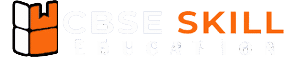
Dear cbseskilleducation.com owner, You always provide great information and insights.