Teachers and Examiners (CBSESkillEduction) collaborated to create the Data Entry and Keyboarding Skills Class 9 Solutions. All the important Information are taken from the CBSE Textbook Information Technology Class 9 Based on CBSE Board Pattern.

Data Entry and Keyboarding Skills Class 9 Solutions
Important questions and answers of data entry and keyboarding skills
1. What is a touch typist?
Answer – A touch typist is someone who types without looking at the keyboard. Muscle memory helps the user remember where the keys are available. Touch typists position their fingers in the center of the row and know which finger to move and how much to move it in order to reach any key.
2. Discuss the various types of keys available on a computer keyboard.
Answer – The various types of keys available on a keyboard are –
- Alphanumeric keys – The entire alphabet (A-Z) as well as numerals (0-9) are available on the keyboard.
- Punctuation keys – All of the punctuation keys, such as the comma (,), period (. ), semicolon (;), brackets ([]), and parenthesis ( ) and so on.
- Alt Key – The Alt key stands for Alternate key, functions similarly to a second control key.
- Arrow keys – The cursor can be moved up (), down (), right (), or left () with the four arrow keys.
- Shift or Alt keys – To move the cursor in multiple positions at the same time.
- Backspace key – Deletes the character just to the left of the cursor and moves the cursor to that position.
- Caps Lock key – It’s a toggle key that changes all alphabetic characters to uppercase when pressed.
- Ctrl key – The control key is used in conjunction with other keys to produce control characters.
- Delete key – The Del key deletes the character or chosen item at the current cursor position, but it does not move the pointer.
- Enter key or Return key – It’s used to type commands or move the pointer to the next line’s beginning.
- Esc key – To send special codes to devices and exit (or escape) from applications and tasks, press the Escape key.
- Function keys – F1 through F12 are special keys. Depending on whatever software is running, these keys have distinct meanings.
3. What is numeric Keypad?
Answer – When entering large amounts of numeric data, a numeric keypad is used. This keypad functions similarly to a calculator. It is usually found on the right side of the computer keyboard.
4. Differentiate between Home Keys and Guide Keys.
Answer –
- Home Key – Home keys for the left hand are ASDF, and home keys for the right hand are (semi-colon) LKJ.
- Guide Key – The keys ‘F’ and ‘J’ on a computer keyboard are known as left and right hand guide keys, respectively.
5. What do you understand by Guide Keys? Name the Guide keys.
(a) computer keyboard
(b) typewriter
Answer – Guide keys are those keys that aid in the placing of fingertips on the Home keys.
- Computer Keyboard – The keys ‘F’ and ‘J’ on a computer keyboard are known as left and right hand guide keys, respectively.
- Typewriter – The two keys ‘a’ and ‘(semi-colon) ;’ on a typewriter are known as guide keys, and they are depressed with the left and right hand little fingers, respectively.
6. Explain the role of typing ergonomics.
Answer – The logistic support for efficient and effective typewriting is provided by typing ergonomics. It is critical to achieve and maintain precision and speed.
The elements that are considered are listed below.
- Sitting posture – Sit upright and slightly bend your neck forward while using the computer keyboard.
- Position of hands – Place your hands down and your forearms at a level with the keyboard.
- Monitor placement – While working on the monitor, avoid bending your neck and keep the screen’s upper border at eye level.
- Mouse and Keyboard placement – Keep the keyboard and mouse at about a 20-centimeter spacing apart to provide smooth and effortless keyboard use.
- Chair and table placement – Adjust the height of your computer chair and table to your liking.
- Placement of matter to be typed – Place the content to be typed on the left or right side of the keyboard, preferably on a slanted Copy Holder.
7. Why the use of various typing software is common now-a-days?
Answer – There is a lot of free software available that is tailored to help you learn typing quickly and successfully. Benefit of typing software is we can learn typing easily in the home, for jobs prospective also typing software will help you.
8. Mention the finger allocation of keys of the Bottom Row of computer keyboard.
Answer – Mastering typewriting skills entails gaining the essential knowledge and expertise of keyboard operation through proper finger positioning. Place four of each hand’s fingers on the Home Keys. The forefingers (Index Finger) of the left and right hands control the last two keys on the second row, ‘g’ and ‘h.’
9. Give some successful keyboarding tips?
Answer – For good keyboarding techniques, keep the following elements in mind.
- Use a light touch and avoid putting too much pressure on the keys.
- When typing, keep your fingertips on the Home row.
- Allow your fingertips to naturally fall on the keys, resting on top of the next key in the same horizontal row.
- As soon as you press a key, release it as soon as possible. Holding the key down over an extended period of time causes the same character to be typed repeatedly.
- When practising, don’t look at the keyboard.
- Press the keys in a rhythmic pattern with equal intervals of time.
- Only use the fingers that have been assigned to the keys.
- Pronounce the character on the key slowly while pressing it.
- Don’t put yourself under any mental strain when typing.
- Comfortable typing ergonomics
- Be patient if you make a mistake at the beginning.
- Strike a balance between speed and accuracy, as they are both critical. Don’t let speed get in the way of accuracy.
- To master the computer keyboard, practice typing words, sentences, passages, and figures without looking at the keyboard on a regular basis.
10. What are the color indication in a typing tutor software?
Answer – The following is the colour code –
- Green letters indicate right inputs.
- Yellow letters denote right inputs that are longer than the permissible timeframe.
- Wrong inputs within the permissible timeframe are indicated by red letters.
- Orange letters denote incorrect inputs that also exceed the permitted timeframe (worst case scenario).
Employability skills Class 9 Notes
- Unit 1 – Communication Skills Class 9 Notes
- Unit 2 – Self-Management Skills Class 9 Notes
- Unit 3 – Basic ICT Skills Class 9 Notes
- Unit 4 – Entrepreneurial Skills Class 9 Notes
- Unit 5 – Green Skills Class 9 Notes
Employability skills Class 9 MCQ
- Unit 1 – Communication Skills Class 9 MCQ
- Unit 2 – Self-Management Skills Class 9 MCQ
- Unit 3 – Basic ICT Skills Class 9 MCQ
- Unit 4 – Entrepreneurial Skillls Class 9 MCQ
- Unit 5 – Green Skills Class 9 MCQ
Employability skills Class 9 Questions and Answers
- Unit 1 – Communication Skills Class 9 Questionns and Answers
- Unit 2 – Self-Management Skills Class 9 Questions and Answers
- Unit 3 – Basic ICT Skills Class 9 Questions and Answers
- Unit 4 – Entrepreneurial Skills Class 9 Questions and Answers
- Unit 5 – Green Skills Class 9 Questions and Answers
Information Technology Class 9 Notes
- Unit 1 – Introduction to IT-ITeS Industry Class 9 Notes
- Unit 2 – Data Entry and Keyboarding Skills Class 9 Notes
- Unit 3 – Digital Documentation Class 9 Notes
- Unit 4 – Electronic Spreadsheet Class 9 Notes
- Unit 5 – Digital Presentation Class 9 Notes
Information Technology Class 9 MCQ
- Unit 1 – Introduction to IT-ITeS Industry Class 9 MCQ
- Unit 2 – Data Entry and Keyboarding Skills Class 9 MCQ
- Unit 3 – Digital Documentation Class 9 MCQ
- Unit 4 – Electronic Spreadsheet Class 9 MCQ
- Unit 5 – Digital Presentation Class 9 MCQ
Information Technology Class 9 Questions and Answers
- Unit 1 – Introduction to IT-ITeS Industry Class 9 Questions and Answers
- Unit 2 – Data Entry and Keyboarding Skills Class 9 Questions and Answers
- Unit 3 – Digital Documentation Class 9 Questions and Answers
- Unit 4 – Electronic Spreadsheet Class 9 Questions and Answers
- Unit 5 – Digital Presentation Class 9 Questions and Answers
Disclaimer: We have taken an effort to provide you with the accurate handout of “Data Entry and Keyboarding Skills Class 9 Solutions“. If you feel that there is any error or mistake, please contact me at anuraganand2017@gmail.com. The above CBSE study material present on our websites is for education purpose, not our copyrights. All the above content and Screenshot are taken from Information Technology Class 9 CBSE Textbook and Support Material which is present in CBSEACADEMIC website, This Textbook and Support Material are legally copyright by Central Board of Secondary Education. We are only providing a medium and helping the students to improve the performances in the examination.
For more information, refer to the official CBSE textbooks available at cbseacademic.nic.in
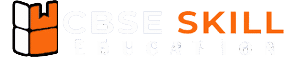
Nice
This question will makes my exam best